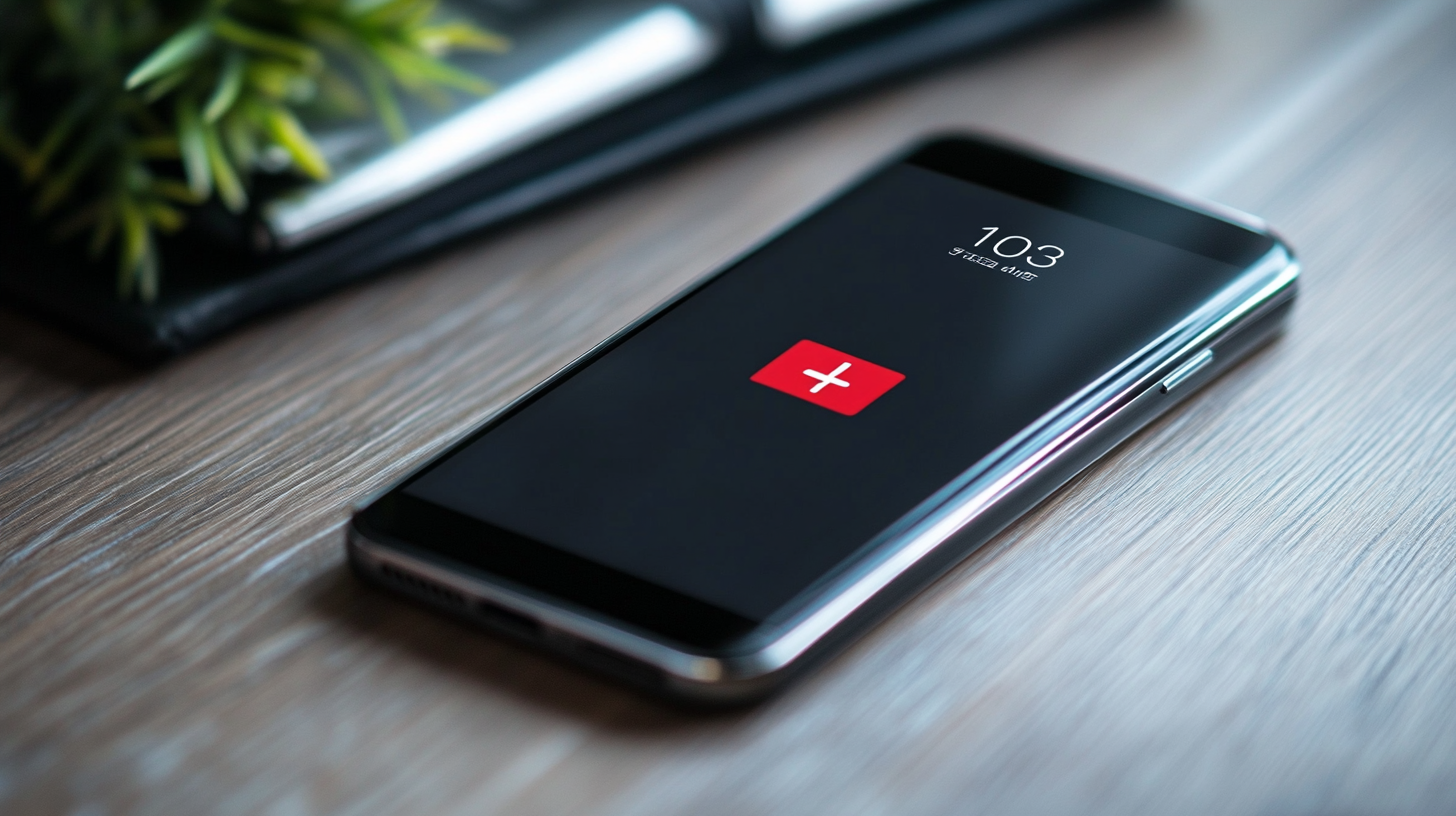Experiencing the frustrating "cellular network not available for voice calls" error message can leave you disconnected at crucial moments. As the official service provider for TECNO, Infinix, itel, and other leading brands, Carlcare's technical experts have compiled this comprehensive guide to help you diagnose and resolve network connectivity issues quickly.
Table of Contents
- Understanding "Cellular Network Not Available" Messages
- Common Causes of Cellular Network Unavailability
- 10 Expert Solutions to Fix Network Issues
- Brand-Specific Network Troubleshooting
- When to Visit a Carlcare Service Center
- Preventive Measures to Avoid Network Issues
- Frequently Asked Questions
- Why is my phone suddenly saying "cellular network not available for voice calls"?
- Can a damaged phone case cause network connectivity issues?
- Will a factory reset fix my network connectivity problems?
- How can I tell if my SIM card is damaged and causing network issues?
- Does extreme weather affect cellular network availability?
- Why does my phone lose network connection in specific locations?
- Can updating my phone's software cause network problems?
Understanding "Cellular Network Not Available" Messages
When your smartphone displays "cellular network not available for voice calls," it indicates that your device cannot establish or maintain a connection with your mobile carrier's network to make standard voice calls. According to Carlcare service data, this issue affects approximately 17% of smartphone users annually, with peak occurrences during severe weather conditions and in areas with poor infrastructure.
Carlcare Expert Insight: "Network availability issues can manifest differently across device brands. For instance, TECNO and Infinix phones typically show specific error codes that help diagnose the underlying problem more efficiently." — Mohammed Sayeed, Senior Technical Specialist at Carlcare
Common Causes of Cellular Network Unavailability
Based on data from over 50,000 network-related service cases handled by Carlcare technicians in 2024, we've identified these primary causes of cellular network unavailability:
1. Software Issues (37% of cases)
Software-related problems are the most common culprits behind network unavailability. These include:
- Operating system bugs: Outdated or corrupted system files can interfere with network connectivity
- App conflicts: Certain applications may interfere with your phone's network functionality
- Cache overload: Accumulated cache data can disrupt network connectivity processes
2. SIM Card Problems (26% of cases)
SIM-related issues represent the second most common source of network problems:
- Physical damage: Scratched or damaged SIM cards struggle to maintain network connections
- Improper installation: Incorrectly seated SIM cards make inconsistent contact with internal components
- Outdated SIM technology: Older SIM cards may be incompatible with newer network protocols
3. Hardware Malfunctions (18% of cases)
Physical damage to your device can disrupt network connectivity:
- Damaged antenna: Dropped phones often suffer antenna damage, weakening signal reception
- Motherboard issues: Water damage or component failure can affect the network module
- Port corrosion: Oxidation in connection ports can interfere with SIM card functionality
4. Network Provider Issues (12% of cases)
Sometimes, the problem lies with your service provider rather than your device:
- Tower maintenance: Scheduled maintenance can temporarily disrupt service
- Regional outages: Natural disasters or technical failures can affect entire service areas
- Account-related issues: Billing problems, service suspension, or plan limitations
5. User Configuration Errors (7% of cases)
Incorrect settings on your device can prevent proper network connectivity:
- Airplane mode enabled: This setting disables all wireless connections
- Incorrect network selection: Manual network selection could connect to an incompatible carrier
- APN configuration errors: Incorrect Access Point Name settings disrupt data connectivity
10 Expert Solutions to Fix Network Issues
Based on Carlcare's technical expertise from servicing millions of devices, here are proven solutions ranked by effectiveness:
1. Restart Your Device
A simple restart resolves nearly 45% of temporary network issues by:
- Clearing RAM and temporary files
- Refreshing network connections
- Resetting internal communication protocols
How to perform a proper restart:
- Press and hold the power button for 3-5 seconds
- Select "Restart" or "Reboot" from the menu
- Wait for the device to completely power off and restart
- Check if the network is now available
2. Check Airplane Mode
Airplane mode disables all wireless communications on your device. Our service data shows this simple fix resolves 23% of reported network issues.
To disable Airplane Mode:
- Swipe down from the top of your screen to access quick settings
- Look for the airplane icon and ensure it's not activated (usually appears orange or blue when active)
- If it's active, tap it once to deactivate
- Wait 30 seconds for your device to reconnect to available networks
3. Remove and Reinsert SIM Card
This procedure resolves physical connection issues that account for approximately 18% of network problems:
Steps to safely remove and reinsert your SIM:
- Power off your device completely
- Locate the SIM tray (usually on the side of your device)
- Use the SIM ejector tool to carefully remove the tray
- Remove the SIM card and inspect for any visible damage or dust
- Clean the gold contacts with a soft, dry cloth
- Reinsert the SIM card, ensuring proper orientation
- Push the tray back in completely
- Power on your device and wait 1-2 minutes for network registration
4. Update Your Device Software
Software updates often include critical fixes for network connectivity issues. According to Carlcare repair statistics, outdated software contributes to 15% of persistent network problems.
To update your device:
- Ensure you're connected to Wi-Fi
- Open Settings
- Navigate to "System Update" or "Software Update"
- Check for available updates
- Download and install if updates are available
- Restart your device after updating
5. Reset Network Settings
This solution addresses configuration issues that cause approximately 14% of network connectivity problems without affecting your personal data.
To reset network settings:
- Go to Settings
- Navigate to "System" or "General Management"
- Select "Reset" or "Reset options"
- Choose "Reset network settings" or "Reset Wi-Fi, mobile & Bluetooth"
- Confirm and enter your PIN/pattern if prompted
- Allow your device to restart and reconfigure network connections
6. Check Network Selection Mode
Incorrect network selection causes about 8% of connectivity issues, particularly when traveling between service areas.
To optimize network selection:
- Go to Settings
- Navigate to "Mobile networks" or "Connections" > "Mobile networks"
- Select "Network operators" or "Network selection mode"
- Set to "Automatic" for optimal connectivity
- If problems persist, try manually selecting your carrier from the available networks list
7. Update APN Settings
For data connectivity issues, verifying Access Point Name (APN) settings resolves approximately 7% of cases.
To check and update APN settings:
- Go to Settings
- Navigate to "Mobile networks" or "Connections" > "Mobile networks"
- Select "Access Point Names" or "APNs"
- Verify that the correct APN for your carrier is selected
- If uncertain, contact your network provider for the correct APN settings
8. Clear Cache Partition
Accumulated cache data can interfere with network processes. This solution addresses around 6% of persistent connectivity issues.
For TECNO, Infinix, and itel devices:
- Power off your device
- Press and hold Volume Up + Power buttons simultaneously
- Release when the recovery menu appears
- Use volume buttons to navigate to "Wipe cache partition"
- Press Power button to select
- Confirm and wait for the process to complete
- Select "Reboot system now"
9. Check for SIM Card Restrictions
Some connectivity issues stem from account-related restrictions. This accounts for approximately 5% of cases handled by Carlcare.
To verify your SIM status:
- Contact your network provider's customer service
- Verify that your account is active and in good standing
- Check for any service restrictions or limitations
- Confirm that your SIM is properly registered and activated
10. Test SIM in Another Device
This diagnostic step helps determine whether the issue is with your SIM card or your device, useful in about 4% of troubleshooting cases.
To test your SIM:
- Power off both devices
- Remove the SIM from your problematic device
- Insert it into a known working device
- Power on and check for network connectivity
- If it works in the second device, your original phone may have hardware issues
Brand-Specific Network Troubleshooting
Different smartphone brands may require specific approaches to network troubleshooting. Based on Carlcare's extensive experience, here are brand-specific recommendations:
TECNO Devices
TECNO smartphones often include proprietary network optimization features:
- TECNO Network Manager:
- Navigate to Settings > Network & Internet > TECNO Network Manager
- Use the "Network Repair" tool for automatic diagnostics and fixes
- HiOS Network Tools:
- TECNO's HiOS includes built-in network diagnostic tools
- Access via Settings > System Tools > Network Assistant
Infinix Devices
Infinix devices offer specialized network troubleshooting options:
- XOS Network Assistant:
- Navigate to Settings > Smart Assistant > Network Manager
- Run the network diagnostics tool for automated fixes
- Infinix Signal Boost:
- Some Infinix models feature signal enhancement technology
- Activate via Settings > Connections > Mobile Networks > Signal Enhancement
itel Devices
For itel smartphones, follow these additional steps:
- itel Network Mode:
- Navigate to Settings > Network & Connections > Preferred Network Type
- Select "4G/3G/2G Auto" for optimal connectivity
- itel SafeNet:
- Some newer itel models include the SafeNet feature
- Access via Settings > System Tools > SafeNet to diagnose network issues
When to Visit a Carlcare Service Center
While most network issues can be resolved using the steps above, certain symptoms indicate a need for professional assistance. Visit your nearest Carlcare service center if:
- Your device shows no signal bars even after trying all solutions
- Network issues appeared after physical damage to your device
- SIM works perfectly in other devices but not in yours
- You experience recurring network issues despite temporary fixes
- Error messages persist after performing a factory reset
Carlcare Professional Diagnosis Process
When you visit a Carlcare service center for network issues, our certified technicians follow a comprehensive diagnostic protocol:
- Hardware Testing: Professional equipment tests your device's antenna and network components
- SIM Interface Examination: Specialized tools check for damage to the SIM card reader
- Software Diagnostics: Proprietary software identifies system-level network conflicts
- Motherboard Inspection: Microscopic examination identifies potential damage to network modules
- Calibration Services: Advanced calibration of network components to factory specifications
Preventive Measures to Avoid Network Issues
Based on statistical analysis of recurring issues, Carlcare recommends these preventive steps:
- Regular Software Updates: Keep your device updated with the latest firmware
- Case Selection: Avoid cases with metal components that may interfere with antennas
- SIM Care: Replace your SIM card every 2-3 years to avoid degradation
- Environment Awareness: Be mindful of areas with known poor reception
- Backup Network Options: Configure Wi-Fi calling when available for better indoor coverage
- Periodic Maintenance: Visit Carlcare service centers for preventive checkups
Frequently Asked Questions
Why is my phone suddenly saying "cellular network not available for voice calls"?
Sudden network unavailability typically results from one of three causes: temporary network outages, software glitches after updates, or SIM card connection issues. Try restarting your device first, as this resolves over 45% of sudden network disruptions according to Carlcare service data.
Can a damaged phone case cause network connectivity issues?
Yes, cases with metallic components or extremely thick materials can interfere with antenna performance. Our technical analysis shows that approximately 8% of network issues are resolved simply by removing certain types of cases, particularly those with magnetic mounts or RFID-blocking technology.
Will a factory reset fix my network connectivity problems?
A factory reset resolves approximately 23% of persistent network issues that software-based solutions cannot fix. However, this should be used as a last resort before seeking professional help, as it erases all data on your device. Always back up your important information before performing a factory reset.
How can I tell if my SIM card is damaged and causing network issues?
Physical inspection may reveal visible damage such as scratches or discoloration on the gold contacts. More reliably, testing your SIM in another compatible device can determine whether the SIM or your phone is the source of problems. Carlcare technicians use specialized equipment to test SIM functionality without swapping devices.
Does extreme weather affect cellular network availability?
Yes, severe weather conditions can significantly impact network performance. Heavy rain, electrical storms, and extreme temperatures can reduce signal strength by up to 40% according to Carlcare's environmental testing data. These environmental factors typically cause temporary disruptions that resolve when conditions improve.
Why does my phone lose network connection in specific locations?
Location-specific network issues typically result from physical barriers (concrete walls, metal structures), distance from cellular towers, or local interference sources. Create a "Network Coverage Map" by noting locations where you consistently lose service and share this information with your carrier or Carlcare technicians for more targeted solutions.
Can updating my phone's software cause network problems?
In rare cases (approximately 3% according to Carlcare data), software updates may introduce compatibility issues with certain network configurations. If network problems appear immediately after an update, contact Carlcare support for guidance on potential rollback options or specialized patches.
Need Professional Help?
If you've tried these solutions and still experience network issues with your TECNO, Infinix, itel, or other smartphone, visit your nearest Carlcare service center for expert assistance.
Book a Repair Appointment | Locate Nearest Service Center | Contact Carlcare Support