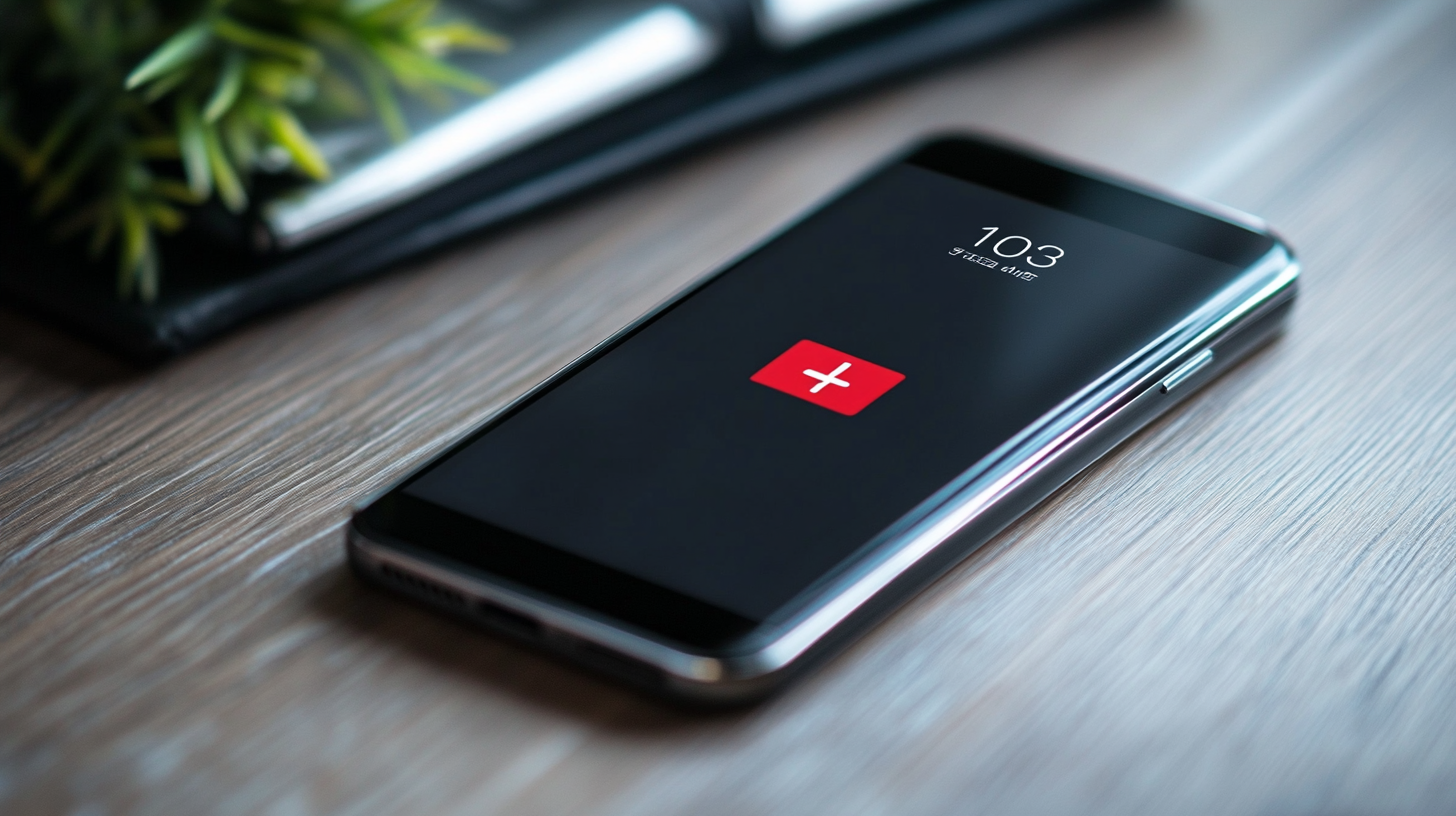Having a technique in which you can remotely control Android devices from another device is one of the features Android OS gives as proof of freedom its users have. The remote control technology lets users view, control, and operate their phones on another device. Using monitoring apps, you can monitor your children, employees, and lost or stolen phone screens.
Table of Contents

What Software Can Control Android Phones?
Customized settings and monitoring apps are better ways of remotely controlling your device. They come in various ways, enabling you to access the device and perform basic operations.
Teamviewer
Teamviewer quick support app works on smartphones and PCs, making you perform work duties, use the keyboard and mouse, send and receive files, transmit audio and video, and perform other security functions on your Android phone. The software enables you to manage your device from different operating systems with an assurance that your data is safe.
Compatible Devices
- Android.
- iOS.
- PC (Windows/ Mac).
How to use Teamviewer
- Download and install the Teamviewer Quicksupport mobile app on both devices.
- Launch the apps.
- Input the unique Android ID displayed on your device in the remote device’s ID column.
- Tap the Remote Desktop Control button.
- Wait for the remote device to come up. Confirm your intent by clicking the Allow option.
After the above steps, you can perform preferred activities.
Airdroid
Airdroid, one of the top monitoring apps, enables you to perform operations on your Android device remotely. Irrespective of the operating system or device model, you can install apps, access files, adjust volume, change wallpapers, and all other settings functions on another device. Or operate borderless on connected devices from different locations with the app’s wide-range wireless connection.
Devices compatible with Airdroid
- Stock Android OS.
- iOS.
- PC (Windows/ Mac).
- Web.
How to use Airdroid with Android/Airmirror app
- Download and install the Android app from Google Play Store on the device you want to control remotely.
- Sign up to get your Airdroid User ID and sign in on your device.
- Allow the remote control on your device.
- Install Airmirror and Airdroid if you want to use a computer or iPhone to manage your Android device remotely.
- Log in to the created account on your phone and the other device you want to use as a remote connection.
- Click the menu bar and select the telescope button. Doing that, you will notice the device syncing the other device with your Airdroid account.
- After syncing the account, tap the phone you want to control and press the remote control option.
How to Remote Android Device from Airdroid Web
Rather than installing the software, you can remote control your device using the Airdrop web. To do that, follow the steps below:
- Install the Airdroid app on the device you want to manage remotely.
- Open the link “web.airdroid.com” on your web.
- Select Airdroid Web features > Scan the QR Code on the device you intend to remote. Use your phone to scan the QR code on the web and log in.
- Return to your website and click the control application icon to mirror.
Anydesk
Easy to connect and user-friendly, Anydesk allows you to connect and remotely control your device. With the app, you can remotely manage your device from any device while you enjoy the quality audio and video transmission the proprietary offers.
Devices you can remote with Anydesk
- Android OS.
- iOS.
- PC (Windows/ Mac).
How to use Anydesk
- Install the app on both devices.
- Launch the app on your Android device and copy the address.
- Insert the copied address on the other phone to connect.
- Accept the connection request on your Android device to enable control.
Vysor
Vysor lets you control your device from your PC with its features that enable you to use the full-screen mode wirelessly. Connecting the two devices allows you to perform all your phone's functions on your PC and even use a mouse and keyboard.
What are the devices you can control with Vysor?
Vysor only lets you connect your Android phone and PC.
How to use Vysor to control your Android device
- Install the Vysor app on your Android phone and the extension on your PC's browser.
- Connect both devices.
- Select the view icon on your PC when the name of your Android phone pops up.
When searching for ways to control your device remotely, proceed cautiously and prioritize apps with top-notch security to protect your data.