Are you facing a “mobile network not available” or “unregistered SIM card” error on your mobile? You’re not alone! The issue is pretty common, and comes our way a lot of times, especially when we use dual SIM smartphones.
And since it restricts making phone calls or using internet data, phone users find it quite annoying, to say the least. But no need to panic if mobile network is unavailable on your mobile. Instead, try out these sure-shot solutions we have listed below, and make your phone functioning smooth as silk.
Warm Tips: If your Infinix, TECNO or itel mobile phone network is not available, you can locate a Carlcare service center to get it fixed.
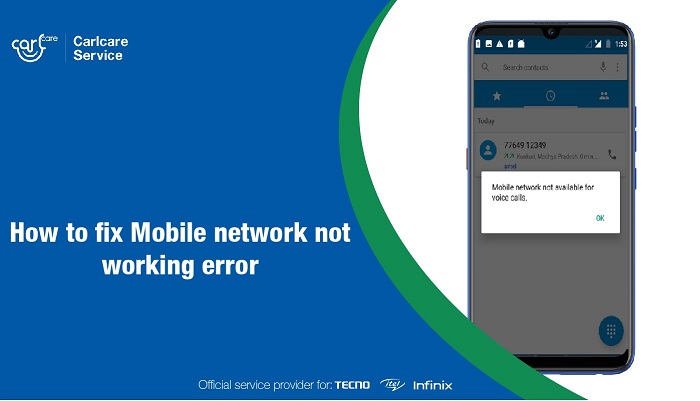
Restart Your Device
Most often, the “Mobile network not available”error can be fixed just by restarting your device. Restarting helps your phone retaining memory and fixing the crashes, which ultimately smoothens most operations. All the background apps and memory leaks, which may cause the network issue, can also be cleared merely with a restart.
Remove SIM Card and Put it Back
This one is self-explanatory. Remove the SIM cards, and reinsert them properly. Check if the issue has been resolved. If it’s still showing the error, then try your SIM in another phone. This will help you know if the error is with the phone or SIM card.
Check Network Settings
A wrong network setting is another culprit in such a case. So, you should have a thorough check of network modes and operators, and make sure the correct options are selected.
- Open ‘Settings’, and then Tap on ‘Wireless and Network’
- Select Mobile Network(s)
- Tap on Network Operator
- Select Automatically
Check whether phone is in Roaming Mode.
Navigate to Settings >> Mobile networks >> Data Roaming
Disable it, if you see the Roaming Mode on.
In case you’re in a roaming area, this mode should be enabled.
Update the phone system to fix software bugs
Most of us usually skip system updates because we feel it's unnecessary, or it's a waste of data. However, system updates can help fix lots of software issues and introduce other features to the phone. At this point, updating your phone system could fix your mobile network issue. Simply go to Settings > System > System Update, to check and install any pending update.
Turn off mobile data and turn on it again
Start simple. In this case, a simple network restart might fix your malfunctioning network. It's easy to do and doesn't take your time. Just swipe down the quick-setting panel, turn off the data connection, then turn it on again.
Turn off WiFi.
If you're trying to use your mobile network instead of WiFi, then turn off WiFi. As you already know, connecting to a Wifi network pauses your mobile data connection. To connect to your mobile data again, kindly turn off WiFi from the quick-setting panel.
Make sure Airplane mode is turned off.
As you're trying to fix your mobile network anomaly, ensure to keep off Airplane mode as it would turn off all connections, including your mobile network. If this mode is active, an aero plane icon would replace the signal bars.
Simply swipe down the quick-settings panel, and turn off Airplane mode. Better still, you can disable airplane mode from Settings > Network and internet > Airplane mode.
Reset network settings
There might be changes in mobile network options after installing a system update or tweaking your device's settings. Here, you have to reset network options to restore the initial setting. Here's how to do that.
- Open your phone Settings.
- Scroll down and select System, then tap on Reset options.
- Carefully select Reset mobile network (or Reset WiFi, Mobile Network, Bluetooth), and then select the affected SIM card.
- Finally, tap on Reset Settings.
This should reset your APN (Access Point Name) and other related parameters. Try using your mobile network again to check if it works.
Check your phone's signal bar
You need strong network coverage to access the internet. In case your network signal reads "Emergency", blank, or unstable, you won't be able to access the internet or even make phone calls.
Simply check your signal bar from the status bar to see if there's a network. You can ask people near you to confirm if they can connect to the mobile network on their phone. If not, it means it's a general problem, and all you could do is wait for the network to restore or go to another location.
Go to another place.
Especially if you're far away from the city or you're in an underground room, you may lose network coverage. Moreso, if you're travelling, you might not get a stable network until you reach a particular destination. As soon as you detect this on your phone, all you need is to move to another place with better network signal.
Talk with your network provider.
Before trying some more technical fixes, it's a delightful idea to contact your network provider. They can help you check and confirm if your SIM card works well. They can also tell you if the network is down because of some technical issues.
To do this, you can contact them via the customer care toll-free number or chat them through their websites, before concluding to visit the nearest physical centre.
Turn off VPN
Your VPN may hinder mobile network connection if it's connected to a server not compatible with your carrier, or when the VPN app is buggy. To figure this out, kindly turn off your VPN, and connect to the mobile network again. If it works, you can try connecting to another server or change the VPN app.
Factory Resetting
This is what you can call the mother of all solutions if cellular network not available for voice calls. Factory Reset brings your device back to its original state of apps, files, and settings, and proves effective against most of the software-related issues your smartphone may develop. But note factory reset your phone will delete all of the data on your mobile phone.
Note: But remember, factory reset means that your phone data, except the operating system, will be erased. So don’t forget to take data backup of your device beforehand
- Open Settings, and click on Backup & Reset.
- Here, tap on Factory Data Reset.
- You'll be asked to enter your passcode and erase everything.
- Reboot your phone.
Find a repair professional.
Now, if all the above fixes don't do the trick, its prime time visited the repair shop. Perhaps your phone has hardware issues. In this case, we strongly recommend you reach out to your phone manufacturer or the official service provider as they're the best to fix this problem.
If you're an Infinix, iTel, or TECNO smartphone user, you shouldn't look away from Carlcare Services. We're the official after-sales service provider for these brands, and we have a team of engineers who work competently to fix any problem you have with your phone.
How to backup and restore Android data through SDcards
Note: The solutions below are given only for your reference. We suggest you take your phone to Carlcare service center when your android phone encounter the error of “mobile network not Available” or “unregistered SIM card”. Our experts will help you factory reset your phone as well as taking the backup of data for free.
Step 1: With this method, you need to insert a microSD card into the Android phone.
Step 2: Go to Setting> System>backup and restore on your phone

Step 3: Next, please select the “Personal data” option and then choose the data you want to back up such as contacts,photos, messages, calendar and more. After that, add a file name for the backup data.

Step 4: To backup the applications, go to setting>system>backup and restore and tap on “Applications”. When this is done, just choose the kind of applications you need.

Step 5: To restore the backup data, select the backup file and click on the sort of personal data you want. Now tap on the “Phone storage” when a pop-up window shows.
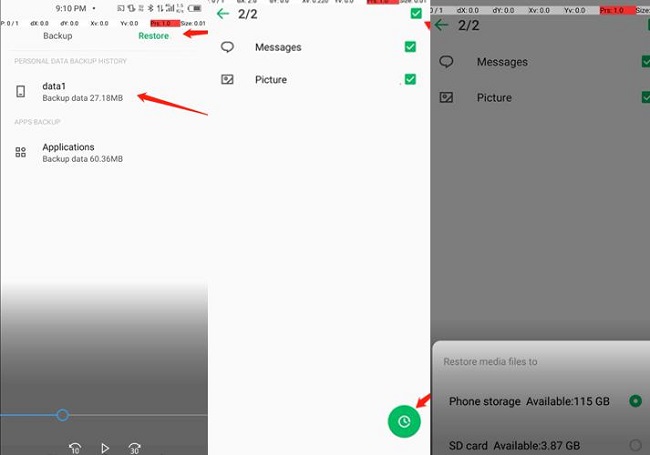
Step 6: If you need to restore some applications, select those you want. Next, go to setting and click on “Allow from this source” on the phone.

How to back up data using 91 PC Suite
Another recommended option is using the 91 PC Suite App. While developed for multiple purposes, 91 PC Suite is popular particularly for enabling users to take data backup and restoration. Follow the below steps, and then you’ll be good to go for
Step 1: Download and Run 9A Assistant PC program on your computer.
Step 2: Setup the phone
For this, you need to open the debug mode.
Navigate to Settings-->My phone--> now click “Build number” 6 times. Then go to Settings-->System-->Developer options-->make sure it’s on. After that, please connect your device with PC

Step 3: Permission setting
Open ”91 Assistant“ APP on the phone and then tab on “I Know” (blue button) on the phone . Please allow 2 TIMES on the phone

Step 4: Backup and Restore
Now click “Backup and Restore” button . To backup data, please tap on “Backup” button.

Step 5: Allow The Permissions
The app asks you for some permissions, click “Allow” firstly on your phone, and then on your PC click on “Allow and Continue” button.
Step 6: Backup Data right now
Click On Refresh Firstly and then on “backup right now”
Wait until it’s completed
To restore the data, just follow the step 1-4 but tap on “Restore” button in step 4 and then follow the remaining steps mentioned above.
How to backup WhatsApp messages on Android phone
You may also need to backup WhatsApp messages before factory resetting the android phone. Check these simple steps about how to take the backup of WhatsApp messages to google drive.
Step 1: Go to WhatsApp>Setting>Chats>Chat backup on your phone

Step 2: Now choose the “Back up to Google Drive” option and also tap on “Only when i tap “Back up” and “Wifi or cellular” respectively

Step 3: Finally just click on “BACK UP” button and wait patiently until it finishes the process.
An authorized service center for TECNO, Itel, and Infinix, Carlcare strives to redefine the mobile repairing experience with our exemplary fast service and reliable warranty. Be it a broken screen or water damage, software update or data backup, you can rely on us for the best solution for any repair or servicing need your mobile may develop. The verified technicians at our state-of-theart service centers know what it takes to make your device function as smooth as a new one. Besides, we deploy highquality, original spare parts, which come with a reliable warranty and international safety standard. Over the years, Carlcare has established itself among the top-notch names in the mobile repairing industry, having served over 100 million customers globally.

















