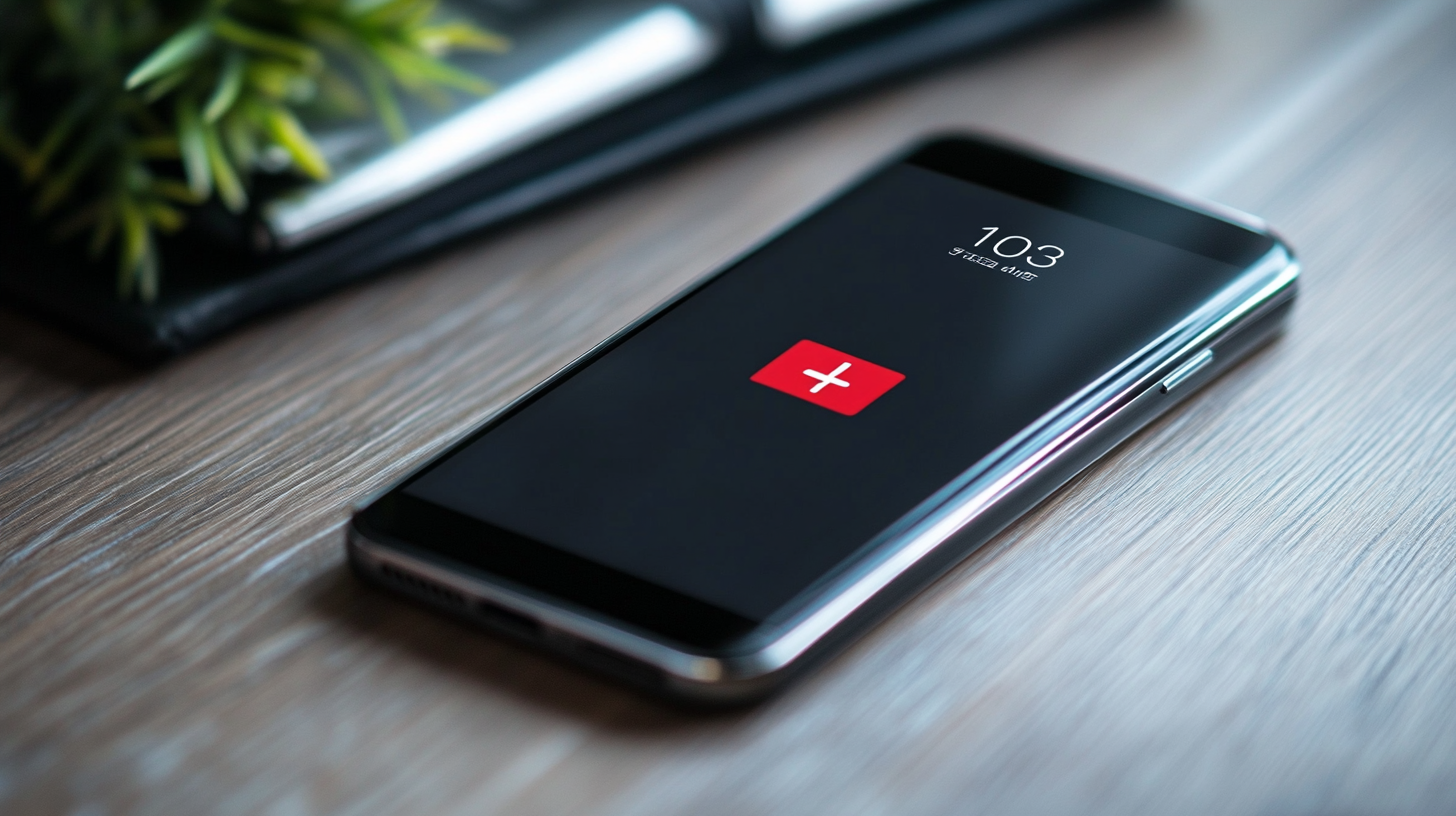Voicemail is the most underrated feature on a smartphone, as many people don’t put their thoughts into setting up this unique service. We know how challenging it is to call back each missed call only to discover they are telemarketers. That’s why I recommend you set up voicemail on your Infinix device, as it allows callers to leave a short message in case you don’t pick it up.
This feature not only saves you time but also lets you know who you need to call back. If you don’t know how to activate this feature, we have curated this guide on how to set up voicemail on the Infinix phone to help you out. The process will take around 5-10 minutes to activate your voicemail system, and then you are good to go. So, without further ado, let’s learn the entire process step by step.

Activate Voicemail On Your Infinix Phone With These Easy Steps
Steps to set up voicemail on an Infinix phone
To activate this feature on your Infinix phone, make sure you have a voicemail number provided by your service provider or network carrier. If you don’t know how to check that, you can call the service provider and find out whether they offer such services or not, and if there are any additional charges for that feature. Once you have decided to use voicemail, make sure you follow the steps below.
- First, open the Phone app on your Infinix device.
- Now, click on the three vertical dots available in the top right corner.
- Tap on the "Settings" option.
- Select the "Calling accounts" option.
- After that, click the mobile carrier or public.
- Open the "Voicemail" option.
- Then type the phone number you got from your service provider or mobile carrier and press OK.
Viola! You have set up voicemail on your Infinix device. After that, reopen the phone app. Dial your phone number and follow the instructions to set up greetings to let callers leave important messages. However, you must know that the process might vary from one phone to another.
How do I get my voicemail to work on my Android?
Nothing can keep you from getting voicemails on your Android device. We have covered alternate methods to access your voicemail on an Android device. Make sure you follow the methods below.
Voicemail app
Some Android devices have a pre-installed voicemail app in their system, so you won’t have to go through all the hassle. The application is designed to recognize you, so it will automatically sign in to your voicemail account. However, if it resists recognizing you, you need to set up your voicemail app. Make sure you are on the homepage of your device and follow the steps below.
- Open the voicemail app.
- Type your primary Android username and password.
- Now, press "sign in."
Voila! Now you can access and manage your voicemail. The app also allows you to create new custom greetings and read texts without any additional charges. But remember, you won't be able to access your voicemail through the app unless your device is connected to the internet. If you don’t have the internet, you can still access your voicemails using other manual methods.
The phone’s dial pad
In this method, there are possibly three ways to access your voicemails through your phone’s dial pad.
- Dial your Infinix mobile phone number.
- Dial *86
- Press 1 and hold it for a few seconds.
You can even listen to your voicemail from another Android device. The process is easy, but just a little tricky. So, here’s how.
- From any Android device, dial your mobile phone number.
- Press "#" right before the greeting begins.
- Now type your PIN.
- Follow the recorded instructions to gain access to your voicemails.
However, if you haven’t completed the voicemail process on your device, you will be required to create a PIN and record your name and greetings for the caller. Then only you can access your voicemails from another device.
Steps to configure the answering machine on the Infinix
If you want to configure your answering machine and are wondering how to do it, then this guide on how to set up voicemail on the Infinix phone will help you out. Make sure you have an Infinix phone number and follow the instructions below.
- Open the phone app on your Infinix device.
- Click on the menu button at the top right corner.
- Tap on the "Call settings" option.
- Press the "Voicemail" button.
Now you can modify the phone number of your voicemail and choose to activate or deactivate the vibrator and sound. Once you have done that, open the phone app again and press and hold 1 for a few minutes. After that, follow the prompts and set up personalized greetings for your callers.
Or you can choose a pre-installed message offered by your service provider. The answering machine will convey the message to your caller and allow them to leave important messages. That way, you can configure your answering machine and even listen to your voicemail. Repeat the process to change or delete the existing voicemail according to your preference.
Some people like to add music to their answering machines, but only a few mobile carriers support this service. Don’t worry about it, as you can easily add music to your voicemail by playing it on the speaker while recording your message. Even though it’s an old technique, it’s worth a try.
How will the factory reset affect voicemail?
Voicemails should not be affected by a factory reset, as these messages are stored by your mobile carrier instead of your device. That means you can perform a factory data reset anytime you want without affecting your voicemails. As discussed earlier, you can even access your voicemails from another Android phone and change them according to your preference.
Final Thoughts
We hope this guide on how to set up voicemail on the Infinix phone helped you in every way possible. Make sure to follow every step mentioned above to get the most out of this unique feature. This will not only allow you to receive important messages but also save you time when getting back to each caller.