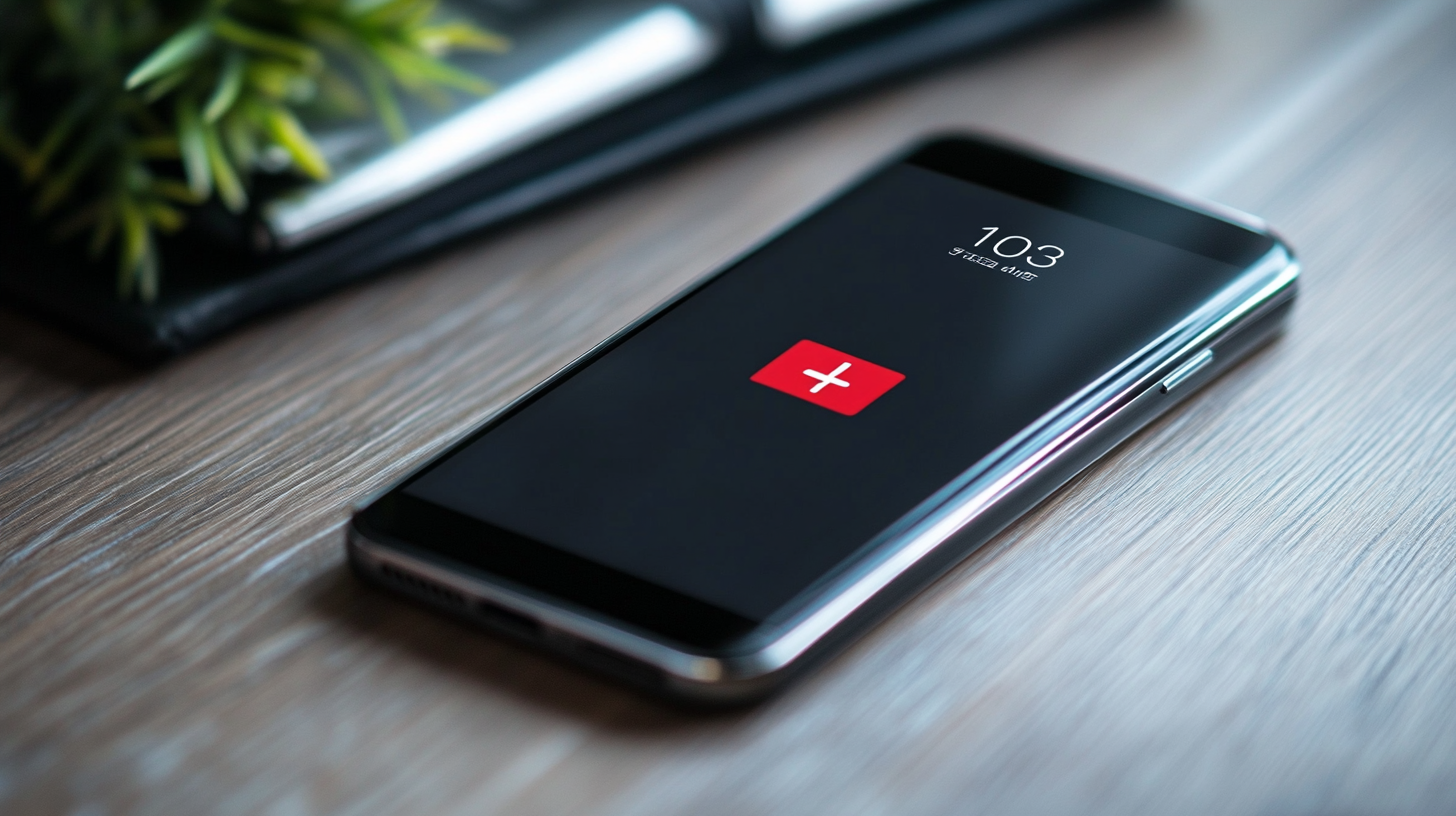You can’t but admit it’s almost impossible to get the most out of an Android phone without having a Google Account. Let’s start here; you’ll want to install apps from the Play Store, store your files on Google Drive, backup your pictures and videos with Google Photos, and use a host of other useful features and apps tied to your Google account. But wait a minute… What if you’re unable to add a Google account to Android? What would you do?
While it looks like a fundamental thing every Android user should know, some users are unable to add a Google account to Android, cutting them from the useful features Google offers.
Don’t worry though, our simple guide below will enlighten you on how to sign in to a Google account on Android phones, in case you can’t already. Let’s get going!

Why can’t I add a Google Account to my phone?
Straight up, there are many reasons you’re unable to add a Google account in Android. The problem could result from the popular Google server problem, bugs or corrupted caches in Google Play Services (or other core Android apps), outdated software, and many more.
Nonetheless, your inability to add a Google account on Android shouldn’t be a big deal since you can fix it easily in most cases.
- Start by restarting your phone, then try the process again to see if you’ll still be unable to add a Google account in Android.
- If not, clear the cache and data for the Google Play Services app as follows.
- Open your phone
- Tap the Apps & notifications
- Select the option to See all apps.
- Find and select Google Play Services from the list.
- Tap Storage & cache
- Click on Clear storage (or Clear data) to reset the Play Service app.
- Reboot your phone once again, then try signing in to your Google account again to see if it works now.
- If you still can’t add a Google account to your phone, update the Google Play Service app and your phone software to the latest version.
If the issue is still the same after following the steps above, refer to our guide on How to fix the Google server problem on Android first. Then, you can learn how to add your Google account—the right way—below.
How to add a Google account on an Android device
Being unable to add a Google account to Android sometimes doesn’t have to do with a fault on your phone. If you didn’t sign in to your Google account while setting up your Android phone, you could face some challenges later. Don’t worry; it’s still not a big deal. You need to learn how to sign in to your Google account on Android.
You’d go to the Settings app, tap the Account section, then add your Google account. Maybe you didn’t get that right; here’s how to sign in to Google account on an Android phone properly:
- Launch the Settings app on your phone.
- Scroll down a bit and tap
- Tap the “Add account” button below the screen.
- Select “Google” from the list.
- Confirm your phone lock if needed.
- Wait a bit to load the sign-in page, then enter your Gmail account (Google email address)
- Tap “Next” below the screen.
- Enter your password carefully, then proceed.
After that, right on the next screen, you need to allow access to your Google account on the phone… and boom! You just added your Google account.
How to add another Google account to your Android phone
After adding your first Google account, you can also add more. So, if you have a work, school, or other functioning Google account you wish to add to your Android phone, you can do so.
Guess what? It’s not a hard process. You only need to take the same step used above. With that, you shouldn’t fall back to the popular query. “Unable to add Gmail account Android,” as many users searched recently.
Here’s how:
- Go to Settings → Account → Add account → Google.
- Confirm your screen lock.
- Enter the new account details
- Finish the process, and… you’re done!
In the process of signing in, you can also create a new Google account if needed. Just tap the “Create account” link where you’re asked to enter your email.
If unfortunately, you cannot create a Google Account on Android, that should be a problem from your internet connection, phone number, or mail address of choice. Keep that in check and try again.
How to remove a Google account from your Android phone
One thing is to add your Google accounts to your Android phone, and another thing is to want to remove them. And surely, there could be several reasons you want to remove your Google account from your phone. Sometimes, you just must do so to fix something.
Another reason you may want to sign out of your Google account is when you want to sell the phone or dash it out. Nonetheless, take note that you won’t be able to track your phone with Google’s Find My Device if there’s no Google account on the phone.
Here’s how to remove your Google account:
- Open the Settings
- Select
- Tap the Google account you want to remove.
- Finally, tap the REMOVE ACCOUNT button from there. (You may need to tap the 3-dot button in the top right first on some Android phones.
[FIXED!] Unable to add Google account to Android
Most times when you can’t add a Google account to your phone, it’s not because of a faulty phone or broken servers. Sometimes, you may not be getting the procedures right. And on other days, it could be the Google server problem.
For whichever reason caused the problem on your phone, the guides mentioned above should help.
Is someone still not able to add an account in Google? Refer him or her here!
Other related topics: