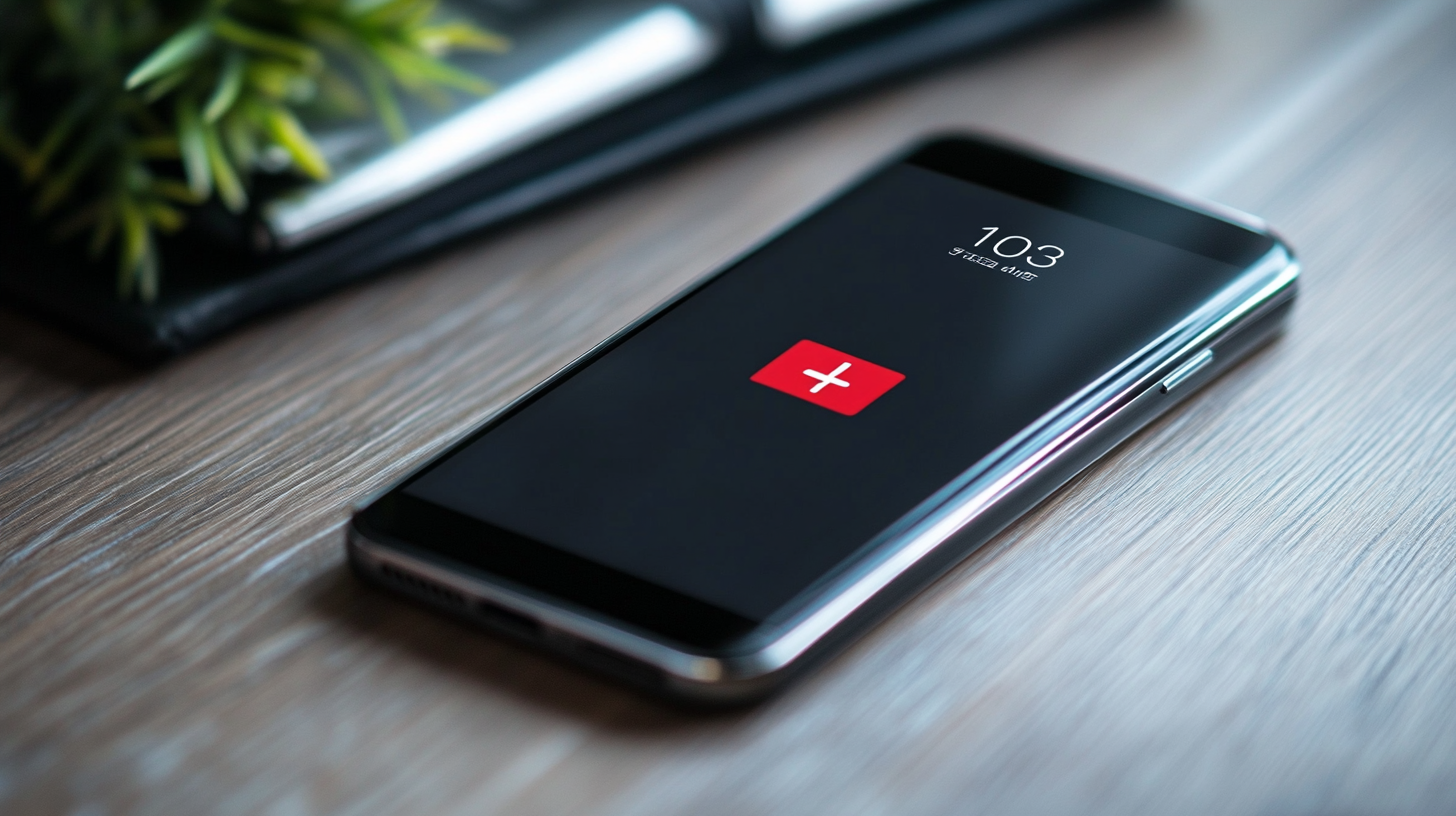Does your Android's screen go dark mysteriously during calls or while reading? The culprit? The proximity sensor is a helpful feature that can become annoying in specific situations. This guide empowers you to take control, explaining how to disable the proximity sensor on various Android versions.
Table of Contents

Why Control the Sensor?
While the proximity sensor saves battery and prevents accidental touches, there are times when you might prefer it inactive. Imagine reading an e-book with the screen constantly dimming, using navigation apps with frustrating blackouts, or enjoying video calls without interruptions. Disabling the sensor empowers you to avoid these scenarios.
Disabling Methods
- Android 10 and Above:
- Open Settings > Display.
- Look for "Ambient display" or "Lock screen display" and tap it.
- Find and toggle off "Prevent accidental touches."
- Android 7 and Earlier:
- Open the Phone app.
- Dial #0#.
- Tap "Sensor" or "Sensor test."
- Locate and tap "Proximity" or "Proximity Sensor" to disable it.
- Exit the testing menu.
Third-Party Apps (Optional)
If your device or Android version presents difficulties, explore third-party apps like "Proximity Sensor Reset/Repair" or "Proximity Service" from the Google Play Store. Choose wisely, considering reviews and compatibility.
Remember: Disabling the sensor permanently can increase battery drain, as the screen won't automatically turn off during calls. Weigh the pros and cons before making a decision.
Conclusion
No more battling unwanted screen darkness! With the knowledge and methods provided, you can now choose when and how the proximity sensor functions on your Android smartphone. Enjoy uninterrupted usage and customize your experience for optimal comfort.