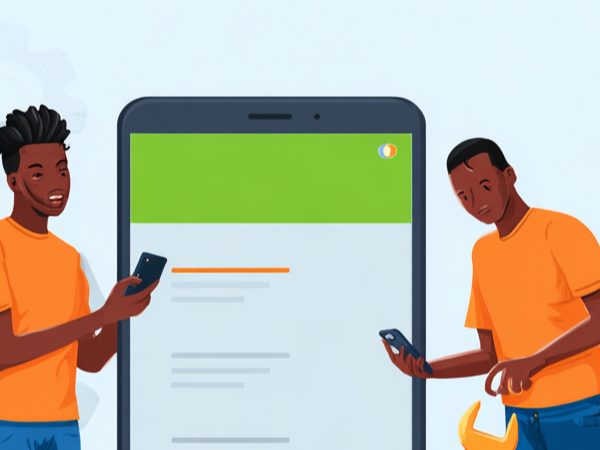If you depend solely on GPS as your travel guide or your companion in an unfamiliar city, then the least you can do to stay out of trouble is to make sure it's working flawlessly. In case the GPS on your TECNO is malfunctioning - whether it's difficult to get a lock-maybe the GPS won't show up at all, or your Maps app cannot fetch you your location data - there are couple of ways to fix it. Before you get frustrated and feel betrayed by your GPS, follow our simple steps to fix GPS not working on the TECNO phone and get right back on track.

11 Methods you can Try to Fix GPS not Working on TECNO
Disable battery saver
In case you don't know, enabling Battery Saver or Advanced Power Saving mode on your TECNO phone will disable some features like Wi-Fi, Bluetooth, GPS, and some other features that are "power-hungry". You might not be aware of that, but it turns on automatically when your battery hits the red bar or as customized. The simplest way of fixing this is to plug in your phone to a power source and let it charge for a while. Better still, you can disable the battery saver from Settings » Battery Lab.
Go to another place.
If your GPS finds it hard to get a lock in a particular place, you should try moving to another area. It's just like how mobile networks, Wi-Fi, or Bluetooth won't work if it's out of range. For your GPS to get back on track, you may need to move away from metallic objects, get out of the basement, move away from high walls, or do anything blocking your phone from getting signals.
Turn off and turn on the GPS
While trying to fix this issue, you should also try restarting your GPS connection - simply by turning it off and on again. This might sound simple but works in most cases.
Turn on and off Airplane mode.
Some apps also require a steady internet connection to work appropriately. A good example is Google Maps. You may not get location data if you don't have internet access. To ensure this is not the cause of the problem. Kindly swipe down the quick-settings panel and toggle on/off Airplane mode to do a network reset. Also, try using other apps that require an internet connection to test if you have working internet.
Turn on Google Location Accuracy.
With Location Accuracy enabled on your phone, Google uses Bluetooth, Wi-Fi, and some other sensors to improve and get your location data faster. If your TECNO phone GPS is still not working, make sure you turn on Google Location Accuracy on your phone or follow the simple steps below to do so.
- Open the quick-settings panel on your phone and long-press the Location You can open the quick-settings panel by swiping down twice from the top of the screen.
- On the Location settings page, click Google Location Accuracy.
- Finally, ensure Improve Location Accuracy is enabled or tap on it to do so.
Remove your phone cover
Depending on how your phone is built, it might struggle to get your location data accurately when you have a cover on it. It's even apparent if you use a metallic cover. To ensure the problem is not coming from there, simply remove your phone cover and try using the GPS. If it works, consider getting a compatible phone cover.
Update your Google Maps application.
If you're running an outdated version of an app, you may face many issues more than expected. Part of this is the app crashing frequently or not performing as expected. The same applies to Google Maps on your TECNO phone. If you still find it hard to get your location data, kindly go to the Play Store to check if you're running the latest version of Google Maps. If you're on the latest update, you may reinstall the app again. Just uninstall and install it again.
Clear cache of the Google Maps application.
After updating the Google Maps, also take a minute to clear the stored cache of the app. Cache on Android exists to make the app run efficiently and make them use fewer resources. But the Maps app can also develop issues if the cache is too much or corrupted. Here, clearing the cache could get you back on track. Simply follow the steps below to clear the cache for the Maps app on Android.
- Open your app drawer and locate
- Long-press on the Maps icon and tap App info.
- On the App info page, click on Storage and cache.
- Tap Clear cache to erase the cached data. You can now restart the Maps app and check if it can get your location data.
Enter Safe mode to check software bugs
If your TECNO phone GPS issue is not fixed by any of the solutions above, the problem is probably caused by a third-party app. A simple way to check that is booting into Safe Mode. This will load your device only with the system apps and it can help you deduce if the problem is caused by an app you installed. Follow the steps below to boot into Safe mode.
- Long-press the Power key to open the power menu.
- Then long-press the HiOS logo until you see a "Reboot to Safe mode" pop-up.
- Tap on Ok so that your device to reboot.
While you're in Safe mode, try using your GPS. If it works normally, then it's caused by an app, probably the ones you installed recently. Try removing them one by one to see which one fixes the problem. You can restart your device normally to exit Safe mode.
Update the phone
One of the ways of avoiding software-related issues on your Android phone is to keep the software up-to-date. This will bring you the latest security patch, improve system stability and performance, and fixing other software bugs. Now that your TECNO phone GPS is not working, it's time to check and install all the pending updates on your phone. Simply follow the steps below to do so.
- Open your device
- Scroll to the bottom and select System, then tap System Update.
- Click Online Update to check for a system update. If you have any pending updates, tap Download, then install it after that.
Find a phone repair professional.
If after undertaking all the fixes in this article and your TECNO phone’s GPS is still not working as expected, it's time to visit the repairman. There are chances that the GPS sensor on your phone is faulty or some other hardware issues are blocking your phone from receiving GPS signals. This issue can easily be rectified at the nearest Carlcare service center to you. As the official service provider for TECNO, Infinix, and itel, our work is to ensure your phone is always working at its best. Kindly take a reservation form below to enjoy our top-notch repair service.
Hint: Check your phone warranty status or Check your phone repair status