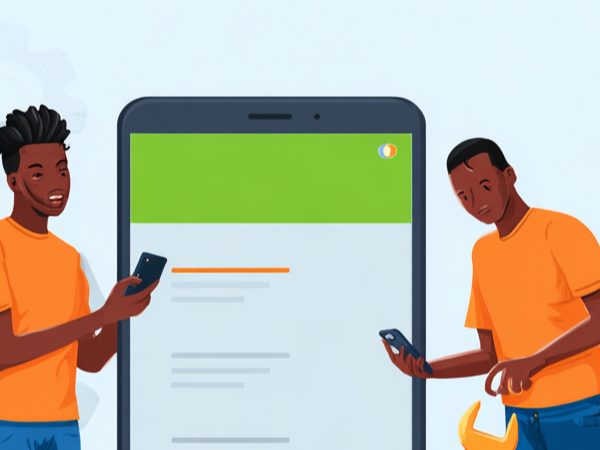It is essential to know how to record calls, especially when needed for evidence something investigative or a reminder. Doing this requires an android user to know how to record both sides of a phone call and not from one side. Individuals who always receive essential calls and would like to revert to the call for remembrance need to take simple steps to record both sides of the calls. Although, some persons believe recording phone conversation is not legal and can only be permitted if the other consents.
While some Android phones cannot properly record both sides, some can be programmed to record both sides, and it will perfectly record calls on your android. Recording both sides of a phone call cannot be done with a voice recorder because it cannot extend to the other person’s voice. However, you can conveniently do it through the incoming call options, which are common on all android devices. However, here are essential details you need to know on how to record both sides of a phone call conveniently.

How to Record Both Sides of a Phone Call
How to record both sides of a phone call can be done when you put a call through to the other person. All you need to do is dial the recipient's phone number. Once the person you call connects, you will see different options showing on your phone. Some android devices will show you the option of Start Recording. You need to click on it, and the recording will start. This setup can work for incoming and outgoing calls, but keep in mind that you need to stop the recording before the call ends. If you do not stop the call recording before you are done, the recording will automatically be lost.
Some android devices do not have different settings, and they do not have Start Recording. Before you can record your phone, you will need to click on a box icon where to locate Recorder before you begin to record incoming calls. Once you activate it, it automatically records your calls. However, if these measures are not doing enough for recording, you can download the call recorder apps, look for the settings, and record your call without any issue.
Call Recording Setting
To set up a call recorder on your phone requires a simple setup. There are two options: you record each call as it comes or put it on auto-recorder. However, many android users do not really bother recording calls except it is needed for a purpose. Recording both sides of a phone call, you can conveniently do it while on call, but the other party should be unaware of such actions.
However, if you have a particular contact, you want to record their calls whenever they reach your phone. These settings depend on your android version. For instance, proper recording for both sides works better on Android 9 upward. Below is the process:
- Click on your phone menu or homepage.
- Select the three-circle in the form of dots
- Click on Settings(Keep in mind that some phones do not usually have Settings, especially the Android higher version)
- Tap the Call recording, and you will be asked how you want the recording, whether all calls or selected contacts.
- Follow the process and click on Always record.
How to Record a Call in Android Without App
Android devices are easy to understand, and mostly, manufacturers have created quick solutions before, so it is with using an audio recorder without any app. All you need to do is enforce the on-screen setting immediately you receive a call. Check your phone during the call and hit the Record button.
Freephone Call Recorder Apps
There are some cases whereby phone settings do not offer enough solutions on how to record both sides of a phone call. These apps can do a perfect sides recording, and all you need to do is research their settings. Although some paid apps offer premium services aside from recording, the following apps record freely:
- TapeACall
- Google Voice
- Call Recorder
- Call Recorder Free
- True Caller
- MSpy and many more.
Please keep in mind that aside from calls, you can only record and download any of these apps on the Google Play Store.
How to Automatically Record Phone Calls Android
If you want your phone calls recorded automatically, it can be done in your call log regardless of anyone who calls. All you need to do is follow simple procedures, and every call will get saved once you are done. These settings mean you do not have to be worried about pressing the red button after a call, but it will save it automatically because you have enabled it. Below is the setting:
- Go to your phone homepage and click on your call log, usually programmed as Phone.
- Once get into the Phone(call log), click on the three diagonal circles on top of the app near the Search Box.
- Options will pop up, and then select the Enable auto call recording.
Once you have done this, do not mind any settings again because your phone has been programmed to record calls. If you want to undo the settings, follow the same process, and the auto-recorder will stop.
Final Thoughts
Whether you are using phone settings, an android app, or an automatic call recorder, recording your voice and the other party is not stressful. The above steps offer insight into how to record both sides of a phone call, and you can listen conveniently whenever you are chanced.