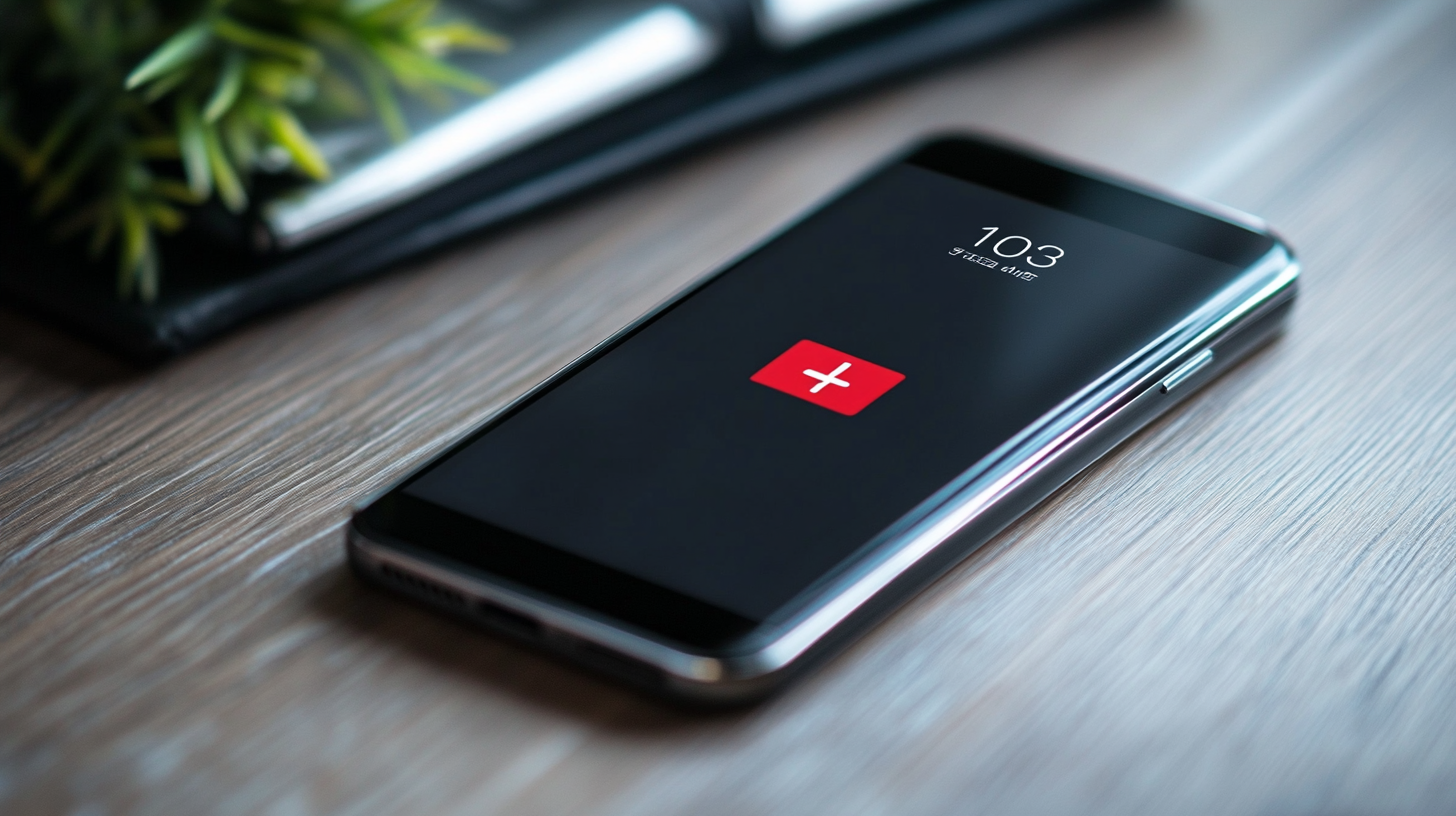Phone repair techniques can be flexible, but how to reset Android phones when locked solutions are minute. When you can't unlock your phone, you have few to no options but to opt for the easiest and most reliable fix, including a factory reset. But then, does this truly work, and how does it?

How Do You Factory Reset An Android Phone When It is Locked?
Being locked out from accessing your phone can make you feel distressed. And when the situation persists without a possible solution, you may have to start searching for how to reset Android phones when locked.
But can you unlock a phone through a factory reset? Of course, yes. It works and is also reliable to re-access your phone when you run out of ideas on what to do.
However, unlocking your phone by performing a factory reset may not be a one-time process, depending on the model. A look into any of these options below can get you back on track for whatever reason you have a locked device.
1. Boot Into Recovery Mode.
Booting your phone into recovery mode could be a no-stranger if you often troubleshoot software lags or update problems on your device. But it does work beyond these functions and can be a solver for locked phones.
You can switch into recovery mode to factory reset your locked Android phone. The mode provides a list of options for a device reset, which you would have ordinarily accessed if unlocked.
Although the techniques may differ on phone models and the back-and-forth rate could be relative, recovery mode is a reliable option. Once you’re ready, follow the step-by-step below to navigate your journey into recovery mode.
- Turn off the device if it is on.
- Allow the phone screen to turn off. Then, press and hold the volume up/down and the power button for a few seconds to enter the recovery mode.
- Use the volume buttons to scroll through the list on the displayed menu.
- Select data/factory reset with the volume buttons and use the power button to confirm it.
- Click reboot system now on the next page to restart the device.
2. Use Google Find My Device.
Ever heard about the Google Find My Device feature? It’s a ding that works for resetting locked Android devices from an incorrect password. Although it ordinarily does not restore your phone to its default state as in other reset instances, it is considerable to save your data.
Using Google Find My Device requires two devices and doesn't just work as an automatic setting. With your Google account and a turned-on location on the locked device, you can try the option for a factory reset.
The steps below further provide a clue to go through the stage.
- Login to the Find My Device website on your browser.
- Sign in with your Google account - the account on your locked device.
- Allow the page to load.
- Select your locked Android device.
- Click Secure Device.
- Set a new password for your locked device.
- Input the new password on your Android lock screen to open the device.
3. Use Third-Party Software.
When you can't access a device, one of the handy steps is using a similar gadget to gain entry. In the case of a locked phone, you can use third-party software - different from the default on your phone - to unlock the device.
You can search for free or paid software on open sources and opt for those compatible with your phone/PC. While we do not recommend repair software, you can take your time to read through the preferred software FAQs or guides.
Also, you can devolve the task to a professional technician if you don't know how to reset Android phones when locked with software. Even better, Carlcare helps with factory resets for TECNO, itel, and Infinix mobile devices, which do not require non-trusted software. Our professional technicians also parade reliable tools for resetting your Android phone to factory settings.
How do You Factory Reset a Phone That Is Password Locked?
Factory resetting a password-locked phone requires using similar techniques like the above, including the Google Find My Device method. However, here is an additional what-to-do that you can leverage.
Engage the Services of After-Sales Service Centers.
Passwords or pattern locks keep strangers away from your device, but the security can also lock you out when you forget them. Visiting your after-sales service center for a factory reset thus remains a viable option if you find it hard to go about the ones above.
For TECNO, itel, and Infinix mobile devices, Carlcare is the official after-sales service center where you can wipe data/factory reset these devices. We can help you with state-of-the-art tools to fix your device to its normal state.
Our service centers are available in different locations to provide cost-effective solutions. You can look up our app for a nearby walk-in store to book a repair session.
How To Factory Reset a Phone?
There is always the need to factory reset an Android phone when locked, and you can experience it in your device's lifetime. Whether you want to sell your phone or get rid of hidden files in its storage, it comes in handy.
You can factory reset your phone and remove the lock screen in only a few minutes. Although the duration or process may differ depending on your phone model, it is always workable.
Here are also the steps to follow:
- Open your Settings
- Scroll down and click on System.
- Tap on Reset Phone.
- Choose Erase all data.
- Confirm the command.
How Do I Force My Android to Factory Reset?
Ordinarily, you can factory reset Android phones via the settings app when you aren't locked out. On the contrary, you might have no option but to force a hard factory reset to regain access to the device.
You can do a force reset by booting the phone into recovery mode(Check the steps above) if you want to do it yourself. Using third-party software is also an alternative for how to reset Android phones when locked. And remember, you will lose the data on your phone after the process.