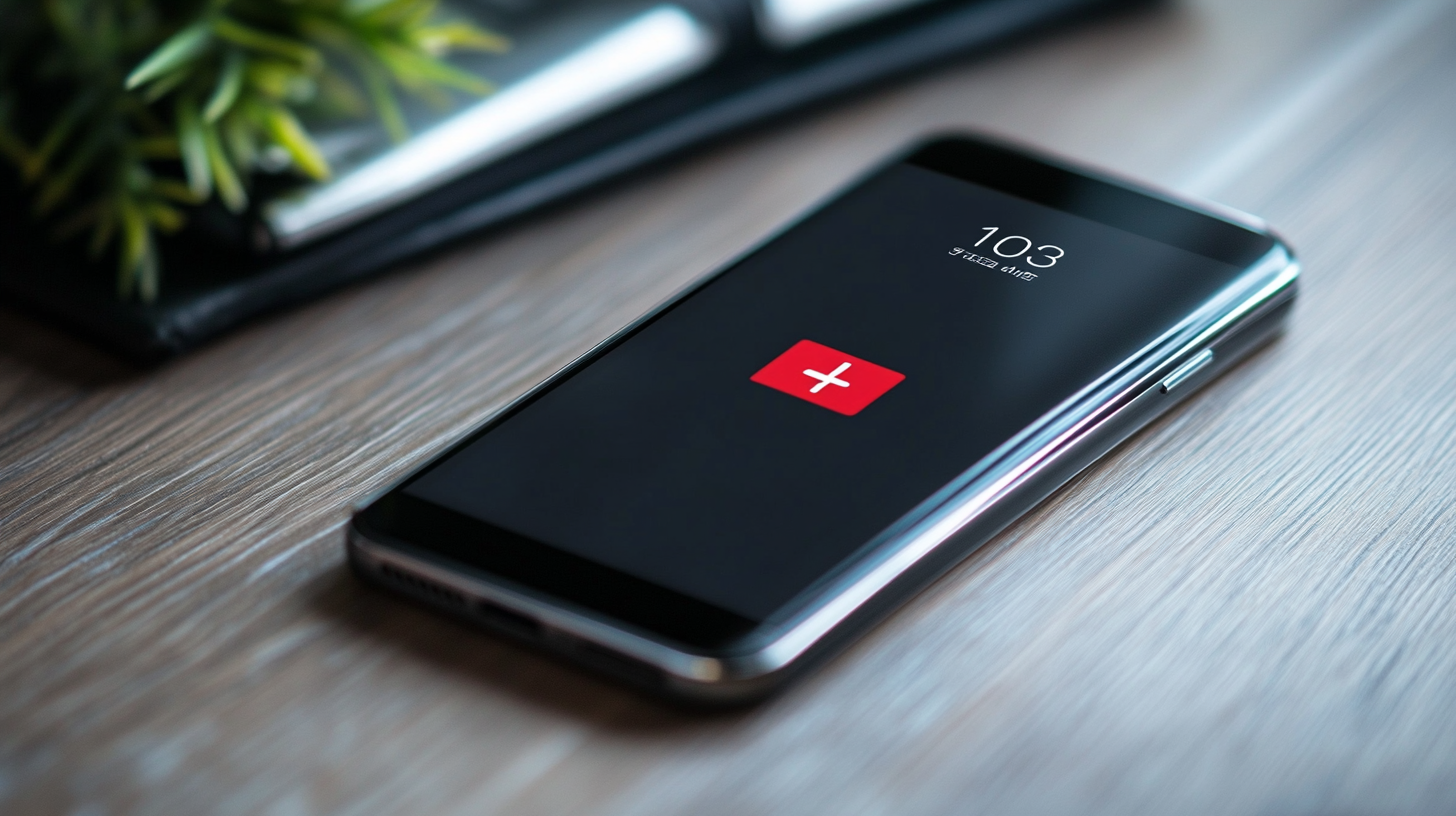We all know how important mobile internet is. It's hard to do anything without our smartphones these days, so it's important to make sure your phone has a good data connection. But sometimes, even with the best intentions and hard work, things don't always go according to plan. The most common reason for poor mobile data performance is network congestion—but other factors can affect your connection as well (like battery life or software glitches). In this guide, we'll look at some of the most common reasons for poor mobile internet performance on Android phones and what you can do about them
Mobile data problems on Android? Here’s what to do.

How to Turn off Mobile Data
To turn off mobile data, follow these steps:
- Go to the Settings menu and select Mobile Network > Mobile Data (or Cellular Data)
- Tap on “Turn off” or “Disable” depending on your carrier and phone model
- Confirm that you want to disable mobile data by tapping Yes
4G Not Working On Android
If you are using a 4G network and your mobile data is not working, then you need to know that there are different reasons for it. The first one is the battery level of your phone. When you charge it for a long time, then your mobile data may be disconnected because of a low battery.
Another reason why your mobile data connection might be broken is because of software updates on your phone. After installing an update on Android, sometimes some apps may get inactivated or deleted from system memory by default when they are deactivated due to some reason like being unused or suspended by user request, etc., which leads to no more accesses by third-party applications while starting them up again at a later stage due to lack of permissions required by these third party apps or services that require special permissions as per specified conditions (e..g., location services).
Why Is My Mobile Data Not Working On My Phone After an Update?
If your mobile data is not working on your phone, here are some reasons why:
- Check your data usage. Make sure that you are using the right amount of data per month so that there are no surprises when it comes to bills or charges. You can check this by going into Settings > Data Usage and selecting “Data Usage” from the left-hand menu under Network & Internet. From here, select a specific day or period within which you'd like to view your current and historical usage information for each app or category of apps (such as Social Media).
- Check your mobile network settings. If there's an issue with Wi-Fi connectivity in general, then this could be causing problems as well—so try connecting via 2G/3G/4G instead! Also, make sure that any filters have been turned off if they're currently active; otherwise, try uninstalling any unwanted add-ons before trying again later on down the track since sometimes these types of things can interfere with other parts of our devices such as audio quality at times."
Data Connection Settings
To turn off mobile data on your Android device, you'll want to go to Settings > Connections > Data Usage and then tap Mobile Data.
- Tap the menu button (three horizontal lines) in the top right corner of your screen.
- In the Network & Internet > Data usage section, tap Turn off all networks or Off (manual).
- When prompted for confirmation, tap OK on both screens before following any other steps below.
How to Switch From Wi–Fi to Mobile Data Automatically in Android?
- Go to Settings > Connections.
- Tap on Data usage.
- Now, tap the Mobile data toggle to turn it on or off as you want. If you want your phone to switch from Wi-Fi to mobile data automatically whenever there is no Wi-Fi connection available, then go ahead and tap the Auto-sync data toggle here too!
To solve your mobile internet issue you can follow these steps
You can solve your mobile internet issue can following these steps:
- Turn on mobile data.
- Check your data usage.
- Restart your phone and check the connection settings again to see if it's fixed, then restart the phone once more so that there are no other errors with it before checking any of the other things below.
- Check for OS updates by going into Settings > About Phone > System Updates (it might be called something different on other phones). If an update is available, download and install it immediately! It will fix some issues like network congestion problems caused by not having enough signal strength at home or work--this could also cause slow speeds when trying to browse web pages or play games online for everyone who uses a modem/router instead of Wi-Fi only connections through their laptops/desktops connected wirelessly via USB cables into computers running Windows 10 Home edition operating system versions installed within each computer room where people work together to keep track off everything happening throughout all departments' operations efficiently without wasting time waiting for everyone else involved
Conclusion
So, what do you think about this article? Are you looking for a solution to your mobile internet issue? If so then follow these steps:
- First of all, make sure that your phone is connected to a good network (4G or 3G) and on the same frequency as your router.
- Turn off Wi-Fi on your device and put it in airplane mode if possible.
- Turn off data roaming on your phone by going into Settings > Mobile Data Options > Reset Data Network Settings, then tap the “Reset” button located beside the word “Reset Network Settings” text box on the page. You will be asked whether you want to turn off mobile data or reset all network settings; tap either option and wait until all devices reboot automatically afterward!