If you’re a Windows user, you may have experienced the dreaded high RAM usage problem. It can be very frustrating to see your computer slowing down, especially if it’s a laptop you use for work. There are many causes of high RAM usage, most of which can be fixed by following the steps below. You can even use these advanced system settings if your PC uses an unusually high amount of RAM and it isn’t slowing down but rather performing poorly. This guide will help you adjust for the best performance. This article will teach you how to fix the high RAM usage problem.
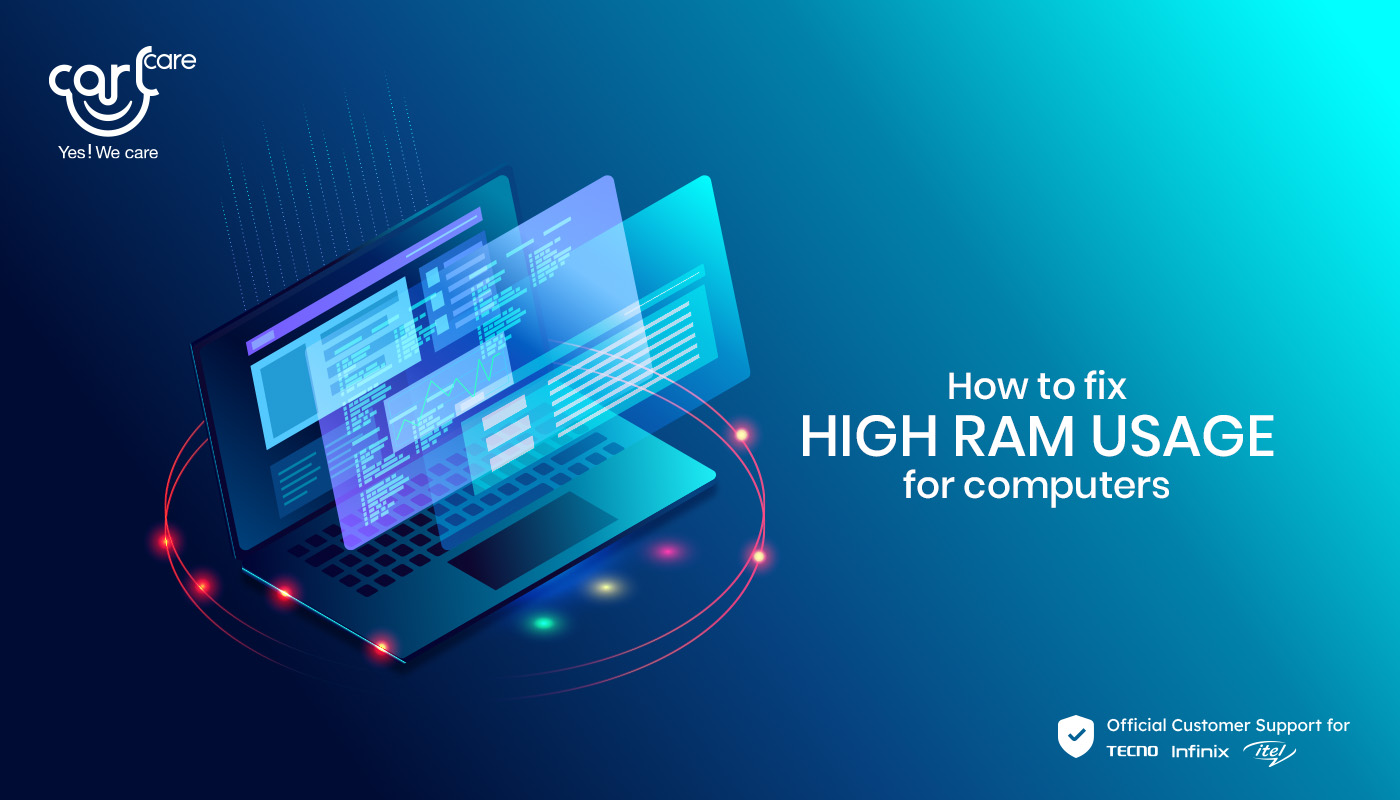
What is RAM in Computers?
RAM stands for Random Access Memory, and it's the temporary storage space where programs keep their data while they're running. It keeps your data in its database so that you can access the data anytime. When you open a program or web page in your browser, it uses up RAM. The more information the application needs to store, like pictures, audio files, and videos, the more RAM it uses.
There are several reasons why your computer's RAM might be in use. If you have a lot of applications open, each one may be using a little bit of memory, adding up to usage in Windows overall. In the search box type Regedit in the registry editor, You can check for this by opening Task Manager and checking the amount of RAM used by the "Windows Explorer" process.
Identify High RAM Usage Problem in Computers?
Here are key things to identify high RAM usage problems in Computers
- The first thing you should do when your computer starts using more RAM than usual is check your disk space. If there isn't enough space on your hard drive, this will cause Windows to use more memory because it has nowhere else to store files or temporary data like system processes do. The question arises of how to fix the high RAM usage.
- You can check how much hard drive space is available by right-clicking on "This PC" in your start menu and selecting "Properties" from the drop-down menu that appears. Click on "Disk Usage" from the left pane and look at the graph under "Storage", and ensure that there aren't any red bars indicating lots of activity in one area.
- By using Task Manager, you can see how much memory is being used by the applications running on your computer. You can also see how much memory is being used by the system itself, which includes services, processes, and other background tasks. Suppose you suspect that a particular application is causing issues with your computer’s performance. In that case, you should use Resource Monitor to get more detailed information about what is causing problems.
How to Free up Ram Space?
Now, we will decipher the question of how to fix the high RAM usage. Here are some common problems that you can fix high RAM usage
-
Reboot Your Computer.
- If your laptop uses too much RAM, it may be time for a reboot. A restart can clear out new processes and free up some memory for other programs. A restart also clears out any temporary files that have accumulated over time. If you've been working on something for days without closing out all of the tabs in your browser, restarting will clear them out so they won't continue taking up space in your RAM when you need it elsewhere.
-
Run in the background.
- If many processes run simultaneously, it may cause high RAM usage problems. You need to check if any unwanted programs have been installed on your computer recently or if many unnecessary programs are running in your computer's background that consume many RAM resources.
- Close open programs. If you don't need an application open now, close it. This will free up some RAM for your active programs, so they don't slow down because they're running out of available resources. A lot of apps that run in the background can cause your computer's RAM to use more than it should. To stop this from happening, open Task Manager (Ctrl + Alt + Del) and click More Details. Then, click on the Process tab and look for apps using more than 50% of your RAM (you can hover over each process to see its usage). If apps use too much RAM, right-click on them and select End Task. This will stop these apps from using up so much space.
-
Fix memory leaks.
- If you're still having problems with high RAM usage after stopping all unnecessary programs from running in the background, try to fix any memory leak on your computer. To do this, go to Control Panel > System > Advanced system settings > Advanced tab > Performance Settings button > Settings button under Visual Effects tab > uncheck Let all use Windows installations full screen when maximized checkbox > OK button.
-
Antivirus programs.
- These tend to use up a fair amount of RAM, especially if they're constantly scanning your system for viruses and malware. Antivirus programs are known to hog a lot of RAM while scanning files and folders for viruses and other threats. If an antivirus program runs in the background and scans every file you access, it will slow down your PC by taking away more than half of your available RAM. Disable or limit its scanning capacity as much as possible so that it only scans files when needed.
-
Windows defender.
- If you use Windows Defender as your antivirus program, you can disable it by going into Settings > Update & Security > Windows Defender and unchecking "Use this app." This will disable all scanning features in Windows Defender but leave other features like Firewall turned on.
-
Disable the Superfetch service.
- Superfetch is a service built into Windows that pre-loads files needed for apps that you frequently use into RAM, so they load faster when opened. However, it also uses up some of your RAM. It slows down your computer when not in use, so disabling it may help improve performance under certain conditions, such as gaming, where low latency is important.
Conclusion
RAM is a type of memory that your computer uses to run programs. The more RAM you have, the more programs you can run at once. If your computer has less RAM than it needs to run programs, performance will be slow, and your PC might crash or freeze.












