While many know how to get into Safe Mode to fix issues on their Android phone, the little may find it troublesome to remove Safe Mode on their Android phone afterwards. If you're in this shoe, here's our guide on how to remove Safe Mode in Android. But before that, let's introduce to you what Safe More means on Android.
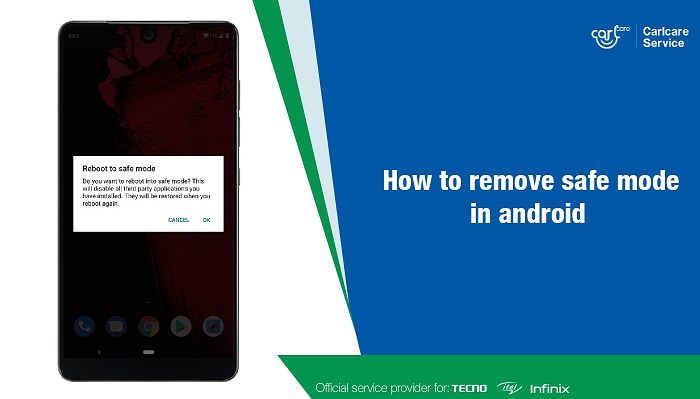
What is Safe Mode on Android phone?
Safe Mode on Android is of no difference to what's on a Windows laptop or an iOS device. SAFE MODE is one of the most certain ways to resolve common software-related issues on Android. Like other operating systems, Safe Mode on Android runs the Android OS with only the system apps.
How to remove safe mode in Android
Restart your phone.
Restarting your phone works out well on most Android devices if nothing else is wrong with the system. As you presumably know, you could fix some software-related issues on Android just by restarting your phone. The same process works well for removing Safe mode on Android. Over here are various ways to reboot your Android phone.
- Press and hold the Power key for some seconds to show the power menu, then tap Restart (or swipe to Restart, depending on your Android skin)
- You could also restart your Android phone by long-pressing the Power key for about 10 seconds.
Use hardware buttons.
If your device feels reluctant to leave Safe mode after restarting it, don't panic yet, you could also turn off Safe mode on Android using the hardware buttons (depending on your Android skin). Before you undertake this, ensure your hardware keys (Volume and Power keys) works flawlessly, and then follow the steps below.
- Power off your device, then let it shut down completely.
- Now hold down the Power key (the same way you power on your phone)
- As soon as you see your device logo, release the Power
- Now press and keep holding the Volume Down key until the device boot up completely.
Find it from the Notifications panel.
If you're among those who get Safe mode notification on their Android phone, that's another way to remove Safe mode on Android. You need no extra work, just tap on the notification to remove Safe mode. Here's how to achieve that.
- Swipe down from the top of the screen to open the notification panel.
- Look for the "Safe mode is turned on" notification, then tap on it.
- Now confirm the action.
Why people use Safe mode on Android
There are many reasons people enter Safe mode on Android. This may be because of a hanging phone, app crashing, system error messages, etc.
As said earlier, booting into Safe mode loads the device with no third-party app. Third-party apps in mention of Facebook, WhatsApp, custom launcher, games, and other apps you installed yourself. This can easily help you get to the root of why your phone is misbehaving. To answer the question above, people use Safe mode on Android to fix software-related issues.
Are you new to Safe mode on Android? Peradventure you mistakenly enter Safe mode, here are examples of what you can do in Safe Mode.
What you can do in Safe mode.
If you run into an issue like your apps crashing frequently, receiving system error messages, or your phone is acting unusual, it's recommended for you to enter Safe mode to diagnose and fix such problems.
- Uninstall culprit apps.
Booting into Safe mode will disable all third-party apps. It becomes easier to find and uninstall culprit software that might cause the problem. Just enter Safe mode, locate the apps (probably the ones you installed earlier), then uninstall them.
- Backup your phone.
In some cases, resetting your phone could be the only way out to fix a problem. But how you do it without losing your data when you can't even operate anything on the phone because of the persistence of the problem? You could simply do that by booting into Safe mode, then backup your device in any convenient way.

















