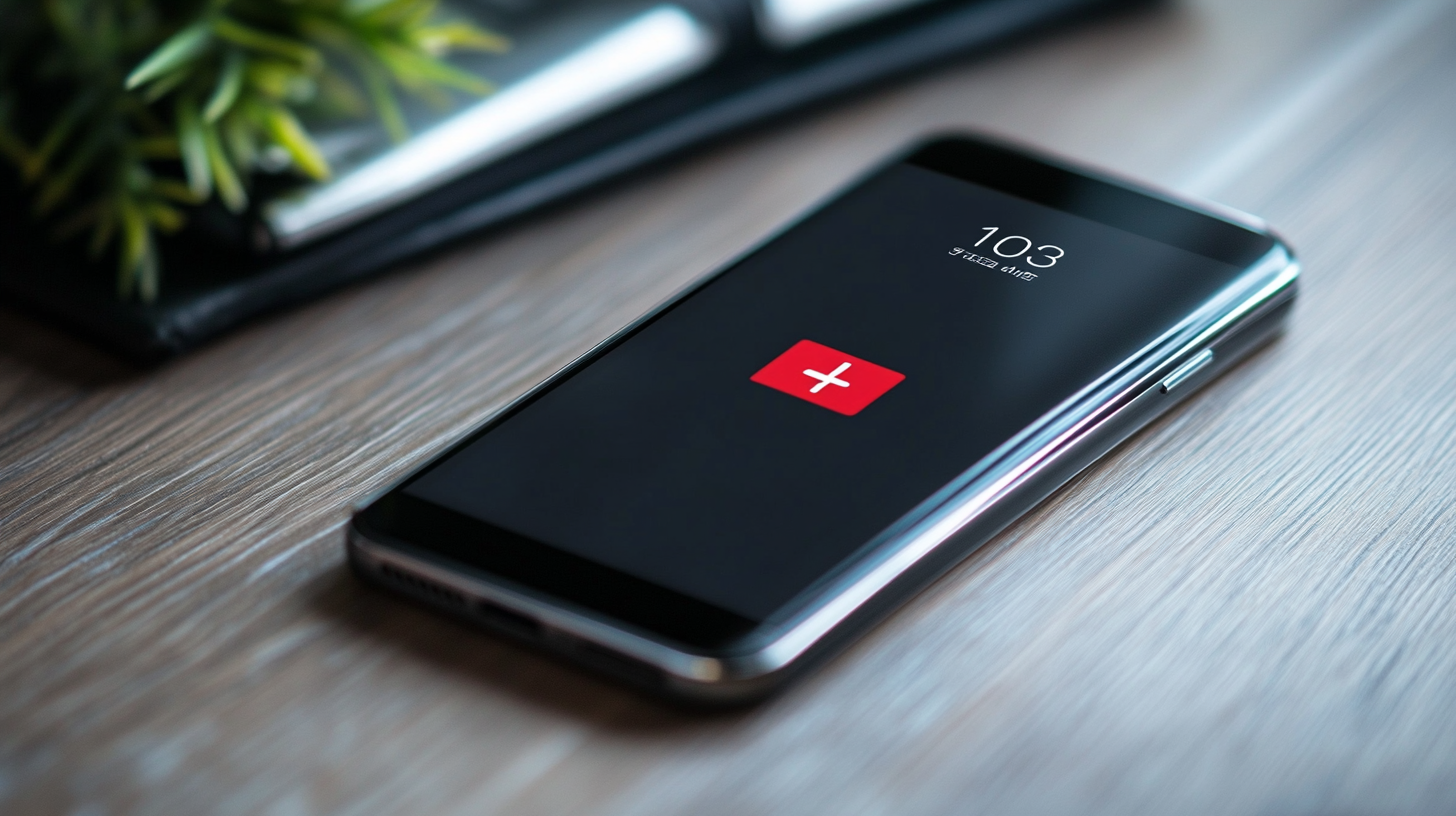A comprehensive guide on how to make custom wallpaper for Android
For those who want to walk the extra mile to personalize their android phone, designing a custom wallpaper is a great choice. A phone wallpaper says a lot about its users’ personalities and mindsets. We know how tedious it is to look at the old-fashioned phone wallpapers pre-installed on your device. Don’t worry about it, as this guide on how to make custom wallpaper for Android will help you get the most out of your Android device.
Whether you are tired of using default wallpapers or don’t know how to customize one, this guide is your roadmap to personalizing your device. Customizing your wallpaper is pretty simple and something that every Android user should do. Having a good wallpaper can give you positive vibes every time you look at your phone. So, without further ado, let's learn how to create your own wallpaper with this step-by-step guide.
Steps to make a custom wallpaper for Android
Creating a custom wallpaper is like going the extra mile to personalize your device to your heart’s content. There are many tools available online that you can use to create custom wallpapers for your android device. So, make sure you find a popular wallpaper builder like PicMonkey and follow the steps mentioned below.
- Open the tool or app on your device and click on the "Custom" option to have a fresh start.
- Use the blank canvas and take inspiration from the aesthetic, color, mood, or task you like at your fingertips.
- Once you know what you want, find and add graphics, textures, or photos to your canvas.
- Now, adjust, crop, and paint the wallpaper to your heart’s content.
- Once you are done, tap on the "Check" icon to download the custom wallpaper.
- Voila! You have created your wallpaper and saved it on your device. Now, you can open the image in the gallery app and click on the three vertical dots at the bottom-right corner of the screen.
- After that, follow the prompt and choose the "Set as wallpaper" option in the pop-up overlay.
- Then, click on "Set as home screen wallpaper," "Set as lock screen wallpaper," or "Both," according to your preference.
There it is! Now you know how to make custom wallpaper for Android devices. So, make sure you follow every step to generate a high-quality wallpaper for your phone.
How do I make a picture fit my phone wallpaper?
Today, Android devices are known for their customizable properties. This means you can create a custom picture to fit right into your phone’s wallpaper without worrying about memorizing the picture dimensions of your Android phone. Different software and apps are integrated with lots of features that allow you to resize the photo without affecting its quality. Here’s how to customize a picture that fits your device.
Look for inspiration
Most Android apps are integrated with hundreds of thousands of templates, emitting different vibes to your devices. You can choose from the wide collection of pre-uploaded templates or you can create one by following the steps mentioned above. Once you have selected the graphics or templates, tap on the document to start editing.
Add your own touch
Once you are in the editor mode, the app will provide access to various tools like changing the fonts or texts, uploading an image from the gallery, exploring free images online, and many more. You can choose a background that you wish to use as wallpaper and add a personalized touch with the tools provided by the platform. Some app tools are only available in premium plans. You can get access to all the features and automate the information with a seamless process.
Jazz up your wallpaper
Once you have chosen the background, it’s time for you to add an extra layer of personality to make it even more appealing. You can use stickers, GIPHY, or animated text to create a short boomerang. Apps like Adobe have taken care of every tedious task that one has to do while customizing their images. But gone are the days when you have to focus on minute details and use a default font for your device.
Resize the image to fit your device
Once you have completed your project, you can resize the image for every platform. As discussed above, advanced tools and apps have made it easier to resize any image. All you have to do is select the desired project and hit the resize button. Then, choose the platform you want the wallpaper for and the AI tool will prepare it for you.
Download and use
Once your final design is ready, you can download it from any platform, as the projects are saved in your profile. Now, you can set it as the home screen lock screen of your device by opening the Settings app and clicking on the "Wallpaper" option. After that, you can choose the customized photo from the gallery and set it as the default wallpaper on your device.
Can you make your own wallpaper?
Yes, you can make your own photo as wallpaper for your device. All you have to do is select the image you want as wallpaper on your device from inside the gallery and then tap on the drop-down menu. Now click on the "Set picture as" option, and then tap on the wallpaper options right after the gallery icon. A window will open in which you can adjust and resize the image to fit into your wallpaper before pressing "Apply" to complete the process.
How to Get Customized Wallpaper Online
The process of downloading pre-customized wallpaper is pretty easy, as you just need to find an online website that provides a wide range of custom wallpapers for free. You can find high-quality photos available on the internet. All you need to do is pick a few and hit the download button. To make it the default wallpaper, make sure you follow the steps mentioned above.
Final thoughts
We hope this guide on how to make custom wallpaper for Android assists you in every way possible. Don’t forget to add a personal remix to your photo and tweak it as much as you like to get the most out of your Android.