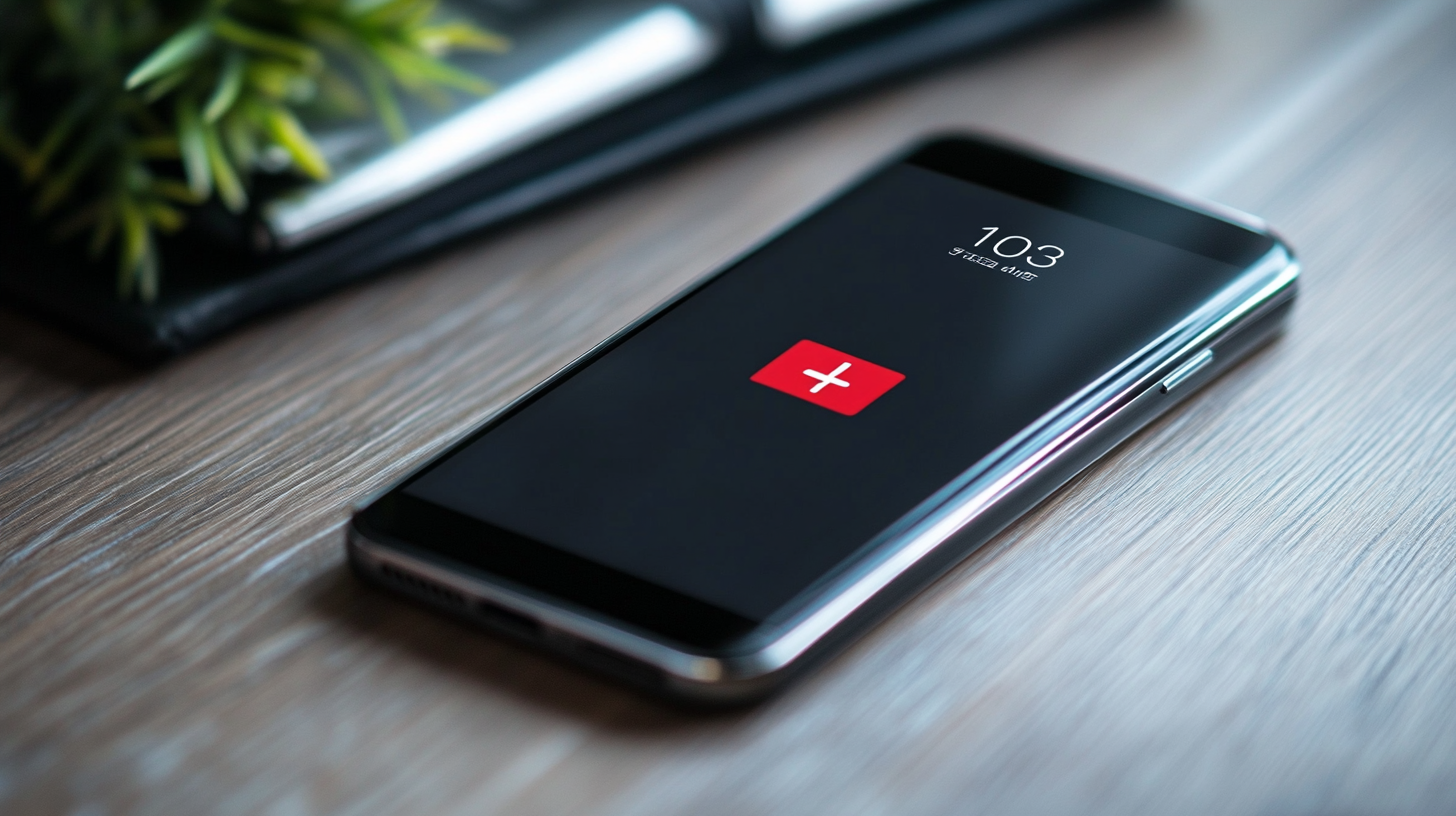If your Android phone screen flashes/glitches and just won't let you get anything done, chances are you're also experiencing the screen glitching issue that has plagued many Android users. It has left many users asking, “Why is my phone screen glitching, and how can I fix it?”
Well, you don’t have to sweat a bucket if that’s also happening to you. Fixing the screen glitching and flickering problem on Android can be lenient in most cases, depending on how what caused it. And right here, we’ll tell you what to do when your phone screen is glitching.

Why Is My Phone Screen Glitching?
Most times, your phone screen glitches because of software issues, which are relatively minimal and fixable at home. Other times, it could be a hardware issue that needs a technician's intervention.
Typically, your phone’s GPU is supposed to render the graphic images an app requires to function perfectly. But, sometimes, when your phone's GPU can't handle that, it relies on the CPU to render the needed images; that's where the screen glitching issue usually starts.
Now, if an app you run on your phone can’t decide if to render the images either with the GPU or CPU, it'll cause your screen to flicker, and you'll experience glitches in the app.
That's not the only reason your screen is glitching; it could result from hardware issues too. Your screen may flicker if the screen got affected after a hard drop, water damage, power surge, etc.
Get Your Phone Checked by a Professional
Usually, we should include “Reset your phone” above, but that still doesn’t guarantee if the issue is hardware-related. And considering that you may lose your data while resetting your device, it just makes sense to have it looked at by a professional. That would save you some time and stress.
You can visit the official repair provider for your brand to fix the issue in no time. They’ll check it with their professional eyes and take necessary action. Perhaps the screen needs replacement.
Meanwhile, if your TECNO, itel, or Infinix screen is glitching, visit Carlcare to have it fixed in person or make a repair reservation to replace your screen with ease.
How to Fix the Android Screen Glitching Issue
Now, whether it's a software problem or a hardware anomaly, the good news is that you can stop the screen glitching problem on your phone. And though there's no point-and-shoot way to do that, here are things to do to fix the problem.
1. Test your phone in safe mode
Straight up, running your Android device in safe mode can help confirm if an app you installed caused the screen glitching problem or it's another thing.
Here’s how:
- Long-press the Power button on your phone to bring up the power menu.
- From there, tap and hold the Power off icon till you see a “Reboot to safe mode” pop-up.
- The step might be different on your phone; if you use a TECNO or Infinix device, long-press the HiOS or XOS logo in the power menu instead.
- Once you see the “Reboot to safe mode” window, tap OK to continue Your phone will restart.
Now that you're in safe mode, you won't see any third-party apps there. Navigate around your phone for a couple of minutes to see if the screen is still flickering. If not, that means an app you installed earlier caused it.
All you need is to locate the problematic app(s) and uninstall it. The fastest way is to uninstall your recently installed apps to see which one caused the issue. Don't worry; you can reinstall them after fishing out the rogue app.
2. Turn off adaptive brightness for now.
While screen “auto-brightness” is a nifty but mighty feature on a smartphone, it can also cause your screen to flicker if something is wrong with it. Normally, it adjusts your screen brightness based on the light intensity of your current environment, which is helpful.
But now that your screen is acting up, turn off adaptive brightness for a while to see if things go back to normal.
Here’s how:
- Open your device’s Settings
- Navigate to Display
- Find and turn off Adaptive brightness (or auto brightness)
Now, if you notice the glitching happens when your screen is at a certain brightness level (either low or high), adjust it to see if it fixes the issue. If not, try the next solution.
3. Turn off Developer options.
The Android developer options have a few tricks to tweak your phone's display, so it's a usual suspect when you have a display problem.
You shouldn't worry if you don't know what developer options do on Android or if you've not enabled it on your phone. But if you have it turned on, chances are it caused the whole glitching issue. In that case, the best you can do is to turn off the feature to see if it makes your phone screen stable.
You’ll find developer options on Android here:
- Open the device’s Settings
- Scroll to the bottom and tap
- Select Developer options.
- Tap the switch in the top right to turn it off to disable it if it’s active.
If developer options are not active on your phone or you can't even find it in the settings app, that means it didn’t cause the issue. Move on to the next solution!
4. Wipe your device’s cache
It's not just about developer options, adaptive brightness, or rogue apps, the corruption in your phone's system can also cause your screen to glitch or flicker. In that case, try erasing the cached data to see if it fixes the issue.
Here’s how to do it via recovery mode:
- Turn off your phone and wait for a couple of seconds.
- Now, press and hold down the Volume up and Power buttons until your screen lights up and shows the Android logo.
- The key combination to boot to recovery mode on your phones may be different. If the volume up + power key doesn’t work, try the power key + volume down button instead. Some devices with a dedicated home button may also require combining them to enter recovery mode.
- Once you’re in recovery mode, use the volume down button to highlight "Wipe cache partition."
- Then, click the Power button to select it.
- Similarly, use the volume down button to highlight Yes, then select it with the Power button.
- Once you’ve wiped the cache, press the power key to reboot your phone.
If your screen still shows the same problem, try another solution below.
5. Ensure your software is up to date
Why is my phone screen glitching after trying everything above? Well, as said earlier, we can't nail the issue to a particular cause or solution. So, you’ve got to try a couple of things, which include keeping your phone’s software up to date.
- Launch the Settings
- Scroll to System and click it.
- Tap System Update.
- From there, check for available updates, then download and install them.
6. Check for hardware defects
Beyond every software anomaly, hardware issues can cause your phone screen to flicker. Did you drop the phone recently? Spilled water on the screen or dropped it into the pool?
Even a slight crack on your phone's display can cause it to misbehave sometimes. So, if none of the fixes above worked for you, check for hardware defects and seek professional help.
Wrap up
The screen glitching on mobile phones has existed for years. So, if you’re one of them asking “Why is my phone screen glitching?" keep in mind that many things can cause it, and there's no specific way of fixing it.
Hopefully, the tips above should help you fix your phone's screen glitching issue at home. Otherwise, take your phone to a professional for further help.