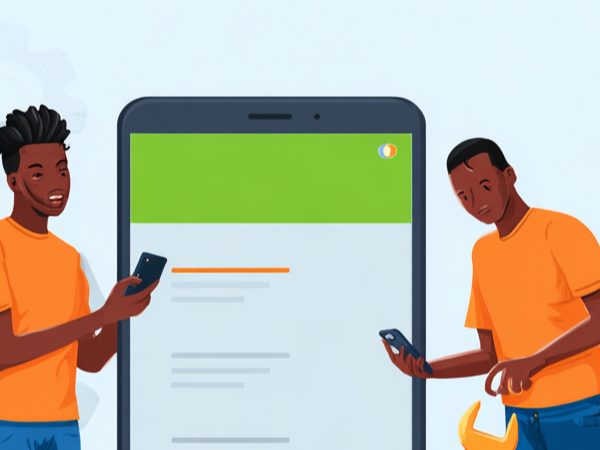Having a phone that won't boot is a very frustrating experience. It can be caused by several reasons, such as software issues, etc. That's why we have written this article to explain why your Infinix phone is not booting, and how to fix the Infinix phone not booting. Let's get right to it.
Table of Contents

Why Is My Infinix Phone Not Booting?
1. Corrupt boot files
If the boot files that help your Infinix phone's software boot into the OS are corrupted, then your phone won't boot. This is because the system files would be damaged, and without them, your phone can't function properly.
2. Interfering with software updates
It's a usual process for your Infinix phone to need a software update and prompt you about it.
A general warning is always that you ensure your phone has at least 40%-50% battery charge, or even better, is plugged into a power outlet. You are also usually advised not to turn the phone off.
This warning is to guide you against your phone going off during an update. Switching off your phone during an update will abort the update, and this presents a problem; the former OS software will not be able to boot properly, and the new one will not be complete, and will also not be able to boot into the OS.
3. Software changes
The Android system is a very malleable one, and it allows for a lot of tinkering. This is what makes it very user-focused, but this feature is also a double-edged sword.
The ability to tinker with the system software can also lead to errors, and this can also be a factor in the fact that your Infinix phone is not booting.
4. Installing apps that aren't safe
The Android system has a central store from which apps are downloaded by the users. This is the Google Play Store. Installation of apps from unsafe sources is typically prohibited, but it is a setting that can be changed by the users.
The problem comes when malicious apps are downloaded, and they either mess completely with the OS or are used by hackers to get private information before they shut down the system remotely.
How Do I Fix My Phone if It Won’t Boot?
A phone that won't boot can be fixed. Use one (or more) of the methods below;
1. Visit Carlcare Service Center
If the issue persists after trying all our fixes, then it is likely that you’ll need to see phone repair professionals so they can help diagnose what is wrong precisely with your Infinix phone. Visit any Carlcare office close by, as we are the official Infinix repair outfit, and they run customer-focused operations.
2. Switch off the device
If your Infinix phone is not booting, switching it off and switching it back on might just solve the problem. Make sure there's enough battery power in it to get it started, just press and hold the hard button till the device goes off.
Leave it for a while before turning it back on.
3. Charging device
If the battery of your Infinix phone is too low, it won't start. If this is the case, then charge the battery of your phone to at least 40% before putting it back on.
4. Liquid or foreign particles
The motherboard of your Infinix phone is one of the most delicate parts of the phone, and the USB connector and the headset jack are the two main external parts.
The motherboard of your phone is powered by electricity, and if foreign objects come in contact with the motherboard, it could cause mass circuit failure.
This is what happens when phones that fall in water refuse to start. Their motherboards have suffered a mass circuit failure. Massive dust buildup can also cause problems with booting up your phone.
In the case that your Infinix phone won’t boot, it is a good idea to check the USB connector and the headset jack.
5. Reboot in safe mode
Your Infinix phone not booting up might be a result of a faulty app that is installed. When you use the safe mode, your Infinix phone boots only with its original settings and applications. Every other application will not be started.
To access safe mode on your Infinix phone, press and hold down the Power and Lock button, then wait for your phone to boot up to the Infinix logo. Once the logo is visible, depress the Volume Down button and wait for the phone to boot up to safe mode.
6. Force it to turn with the computer
It is also possible to get your Infinix phone to boot with the use of a computer. Simply connect your phone to the computer using a USB cable, and let it remain there for about 20 minutes. Disconnect your phone and press the Power button. If the phone doesn’t come on, connect your phone back to the computer and press the Power button. The phone should come on, but if it doesn’t, you can try our other fixes.
7. Factory reset using the hard key
If all else has failed, then a factory reset will likely clear the issue and get your phone working again. To use a factory reset on your Infinix phone, press the Power button and the Volume Up button on your phone till the Infinix logo shows up. Recovery mode should appear, then use Volume Up and Volume Down buttons to navigate till you get to “Wipe Data/Factory reset.” Select the option, but be aware that it is irreversible.
Note: Be advised that it will clear all the data on your phone after a factory reset so you have to back up all of the data on your mobile phone.