Constant software updates help to keep your device in tip top shape; first by eradicating old features and introducing new ones, then through improving the security and the performance of your phone. Usually, TECNO software updates are done without a glitch and your phone's software is upgraded to the latest version in no time. But sometimes, your TECNO phone may won’t update despite your best efforts. Luckily, there are fixes for this, and this article will discuss about how to fix TECNO phone that won’t update.
Table of Contents
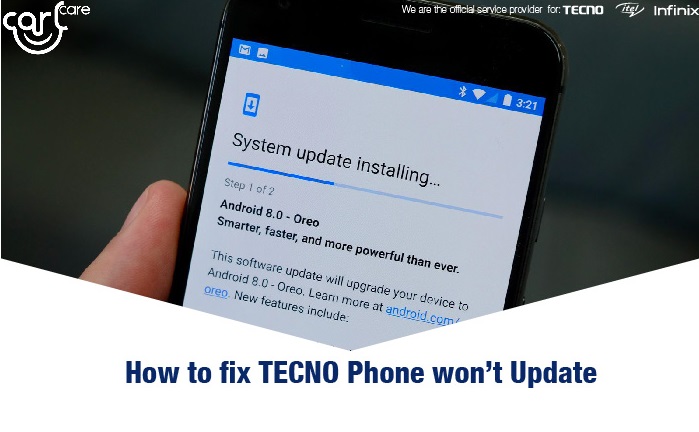
1. Not Enough Space on the Phone
If the space on your phone has been filled up with apps or media files, it might be difficult for the phone to download and install updates the way you expect it to. In such a situation, you'll need to perform a check to see what may be taking up your phone space.
Delete those that you no longer need to use or move some out of your phone entirely. With the number of fascinating apps available on Google Playstore, it's not uncommon to download the ones you don't need at all. Comb through your phone to uninstall such apps.
You can also send some files to your cloud account. By doing this, you can also avoid deleting those you feel would still be useful to you. Target heavy files especially and move them out of your phone.
Another solution to the storage problem is to buy a larger SD card and use this to hold your files. The important thing is to free up your phone space so that you will not have to constantly deal with the annoyance of your phone not updating.
2. Poor Network Connection
This could be another reason why your TECNO phone is not updating. It can be a rather annoying one too. The solution is not always to change your network provider to another one as the problem could be from your phone.
To deal with this issue, you can try any of these suggestions. First, try the good old method of rebooting your phone. It works a lot of times.
You can also check your settings to ensure that your phone is not restricting your connection because you have exhausted your monthly bandwidth allowance. Check other phones and computers in the house to see if they are experiencing the same issue before you decide if there's a need to reach out to your service provider.
You can also try to connect to a stronger network, so as to get your phone's update done.
3. Check whether Update is Available
Another reason why your TECNO phone may not be updating is because there isn't a new update. If your phone has the current system updates, then your phone will not update.
Ensure that an update is available before concluding that your phone is not updating. You can do this by checking the pre installed updates app on your phone and clicking on 'Check for New Update'. If you get a message that says 'Software is up to date', then do not bother yourself trying to update.
4. Clear Google Play Services' Cache
Typically, a cache is a temporary storage of files and settings that allows an app to run properly. Normally, app updates are carried out with Google Play, and it keeps a cache for that.
A system update, however is not done via Google play, but an independent app that usually comes with your TECNO phones. The problem here is that the cache of Google Play Services that are responsible for quick app updates might interfere with the system updates. When this happens your phone will be unable to update.
There is only one fix to this. You will need to clear the app cache for Google Play services before you can do the system update for your TECNO phone. Follow the steps written below to clear the cache for Google Play services.
Step 1: Go to your device settings. You can get here by the quick access bar at the top of your screen when you draw it down, or through the Settings app that comes preinstalled with your phone.
Step 2: Click on Apps.
Step 3: Click the three small dots at the top right hand corner of your screen and click on 'Show all apps'.
Step 4: Scroll down till you find Google at Services and click on it.
Step 5: Click on 'Clear Cache'
Once this is done, you should be able to update your TECNO phone now.
6. Visit a Carlcare service center
In the event that all the fixes we have explained have not worked, then it might be time for you to take your phone to the nearest Carlcare service center to you. This would allow you to get a professional's eyes on your TECNO phone to ascertain exactly what is wrong. Before that, you can make an repair appointment so that you can get priority service. You can also check the warranty first for your TECNO phone.
Carlcare is the official licensed customer service center for TECNO, and with them, you can be assured that your phone will get the best possible attention you can find. You can book an online reservation through the Carlcare website so you don't have to wait to be attended to when you come to the service center.


















